How to solve the problem of enterprise udp transfer not working
Enterprises have high demands for the speed and stability of data transmission. UDP (User Datagram Protocol) plays an important role in real-time communication and large-scale data transmission due to its low latency and high efficiency. However, the connectionless and unreliable nature of UDP also brings challenges to data transmission.
Part 1: 5 Solutions for Businesses Experiencing UDP Transmission Failures
Add retransmission mechanism: Implement packet acknowledgment and retransmission at the application layer to reduce packet loss. However, this method increases system complexity and may introduce additional latency.
Adjust sending rate: Dynamically adjust the sending rate of UDP packets using rate control algorithms to adapt to network conditions. This method can reduce network congestion but may lower transmission efficiency.
Increase socket buffer size: Increase the socket buffer size to handle more UDP packets and reduce packet loss caused by buffer overflow. However, this might consume more system resources.
Use QoS (Quality of Service) technology: Utilize QoS technology to provide priority and guarantee transmission quality for UDP transmission. This method can improve the stability of transmitting critical data, but it may require support from network devices and is more challenging to implement in complex network environments.
Optimize network devices: Improve the stability of UDP transmission by upgrading network hardware or configurations. This often involves significant investments and may require specialized network knowledge.
Part 2: Advantages of Raysync UDP Transmission
After attempting the above methods, if enterprises still face UDP transmission issues, they can consider using Raysync. Raysync UDP transfer adds additional reliability control mechanisms on top of the UDP protocol, such as packet acknowledgment, retransmission, and traffic control, ensuring data integrity during high-speed transmission. Although UDP itself is connectionless and does not guarantee reliability, Raysync achieves reliable transmission similar to TCP through software-level optimization. By default, Raysync uses UDP port 32001 for communication. Therefore, when deploying and configuring Raysync services, it is necessary to ensure that the firewall or security group policies of the server-side and client-side allow inbound and outbound traffic on this specific port. Additionally, in complex network environments with NAT (Network Address Translation) or routing devices, appropriate mapping or forwarding rules for this port may be required to ensure normal cross-network data transmission.
The advantages of Raysync
High-speed transmission: Raysync dynamically adjusts the sending rate of packets based on network conditions through intelligent traffic control and congestion management algorithms, reducing network congestion and enhancing transmission efficiency.
Reliability: Raysync implements packet integrity checks and lost packet retransmission at the application layer, ensuring reliable data transmission.
QoS policies: Raysync provides priority handling for critical business data through prioritized queues, intelligent route selection, and dynamic load balancing, ensuring stable and efficient data transmission in complex network environments.
Part 3: Six Methods to Solve Communication Issues in Raysync UDP Transmission
In practical applications, if there are communication issues in Raysync UDP transmission, general network communication troubleshooting methods and specific checks for Raysync configurations should be employed to solve them.
Server firewall restrictions: Check the server-side firewall settings to ensure that UDP traffic is allowed through port 32001. If using cloud servers like Google Cloud, make sure to open GCP firewall rules and allow traffic on UDP port 32001.
Network configuration issues: Ensure the correct IP address and port for the Raysync client connection. If using domain names, ensure proper DNS resolution.
Routing issues: If the Raysync server and client are not in the same LAN, ensure that the router or NAT device has correct port mapping or forwarding rules for UDP port 32001. Additionally, on the server-side, if there are multiple network cards, check routing rules or packet captures to determine if UDP uses the same network card for inbound and outbound connections.
Application program errors: Check if the Raysync server-side program is running correctly. The program name is "raysync-s" and it should be listening on the correct UDP port.
System-level resource limitations: Check if there are limitations on the number of UDP connections at the operating system level. If so, adjust the system parameters accordingly.
Interference from other third-party software: Certain security software, antivirus software, or QoS (Quality of Service) policies may impact UDP packet sending and receiving. Check and temporarily disable any software that may affect UDP communication to see if the issue is resolved.
Additional Tip:
One commonly used method for network troubleshooting is to capture packets on UDP port 32001. Capture packets on both the client and server sides, and then examine the captured data to confirm if the client is sending packets with correct IP addresses and ports, and whether the server receives connection requests. Wireshark is commonly used for packet capturing on Windows, while tcpdump is used on Linux and macOS.
Final Word
In conclusion, Raysync's UDP transmission solution not only addresses the unreliability of traditional UDP transmission but also provides stability similar to TCP while maintaining the high-speed transmission advantage of UDP. This makes Raysync an ideal choice for enterprises to solve UDP transmission issues, especially in scenarios requiring large-scale data transmission with strict speed requirements.
You might also like

Raysync News
January 5, 2024What are the best alternatives to aspera in 2024?
As technology advances, so do methods of file transfer. Recently, some emerging file transfer tools have attracted attention, including Aspera and many other secure alternatives.
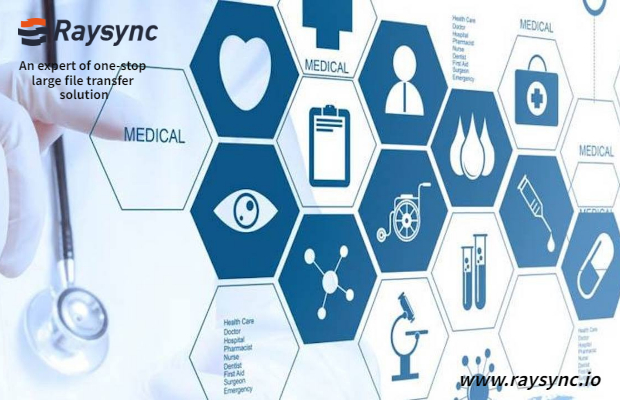
Raysync News
August 30, 2022Why Does the Medical Industry Need File Transfer Solutions?
The medical records of patients are very sensitive, and medical institutions must be particularly vigilant to protect their data, so more professional file transfer solutions are needed.

Raysync News
July 10, 2020Raysync: An IT personnel perspective
Raysync software provides a stable and reliable file transfer solution. The ability to transfer large files to global locations is a major challenge.