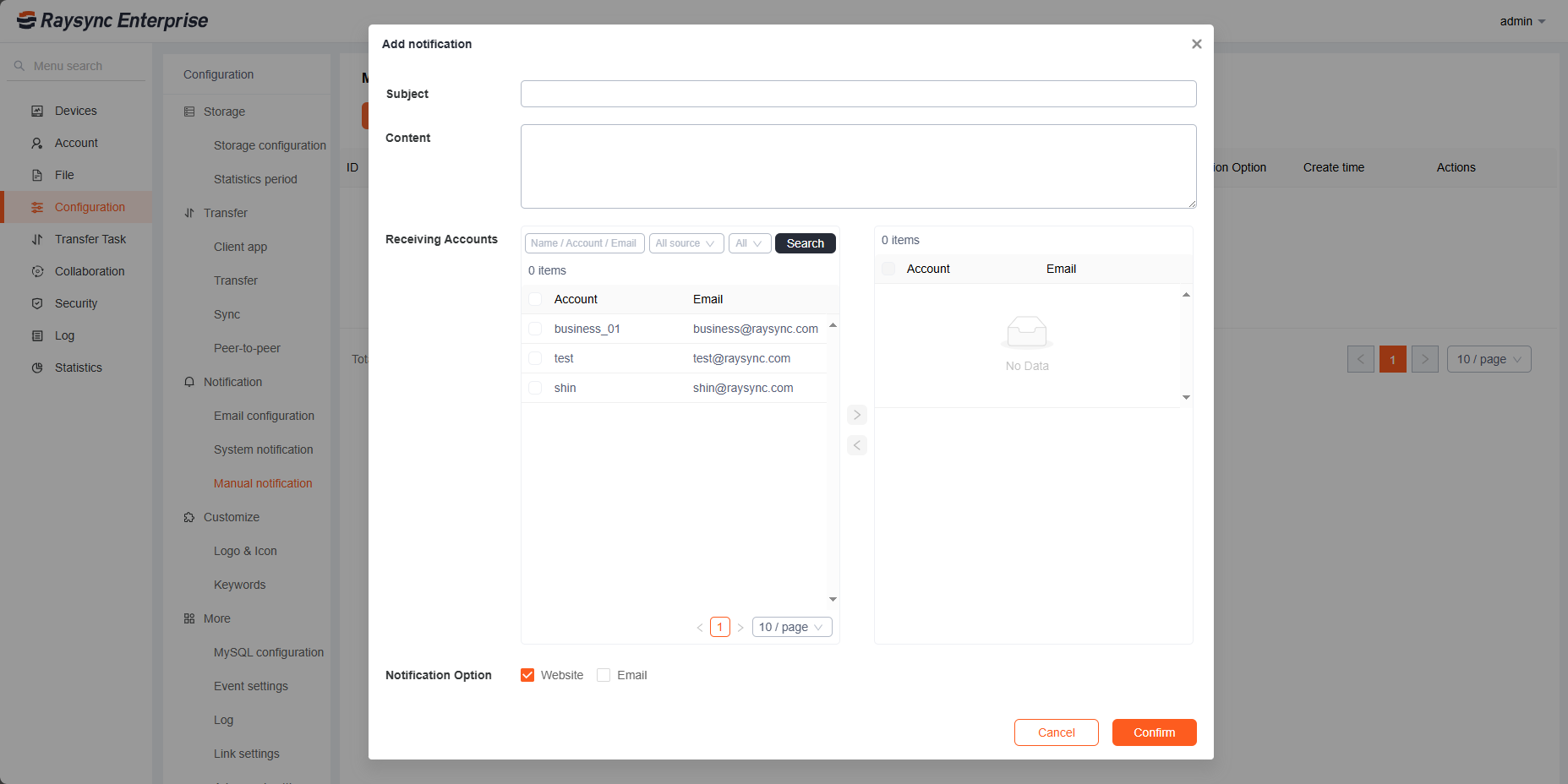1. Email configuration
Send email notification for shared download/invite upload/notification/login 2FA verification.
Click Configuration-Email configuration. Set the correct mailbox server as required. You can send a test email to the specified mailbox to verify the availability of the mailbox. Click [Save] to take effect.
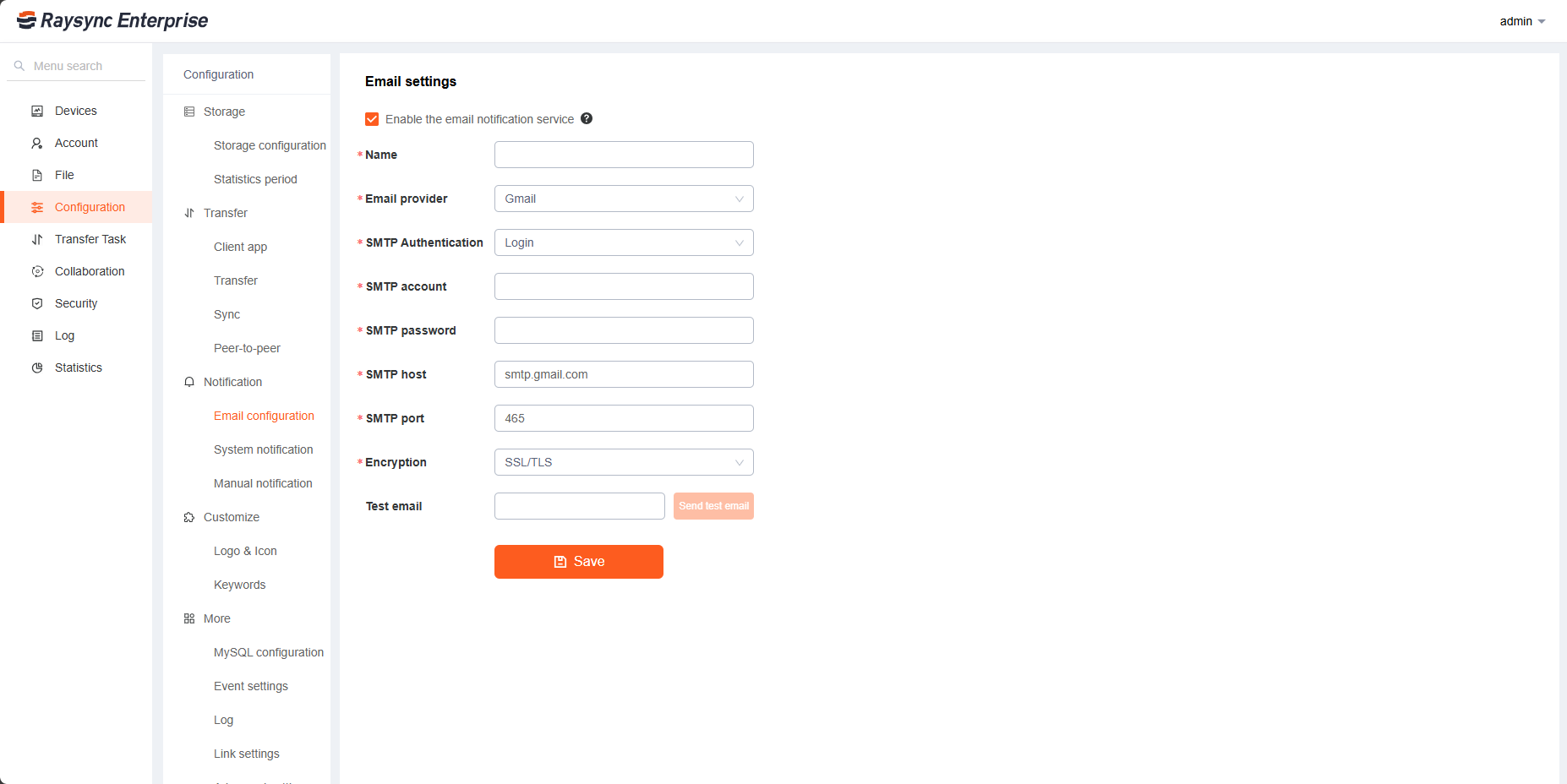
2. System Notification
System notifications are divided into four categories, namely Log in, Space management, Upload and Download and Antivirus (The administrator needs to configure the email in the Admin Portal in advance to send the notification successfully.)
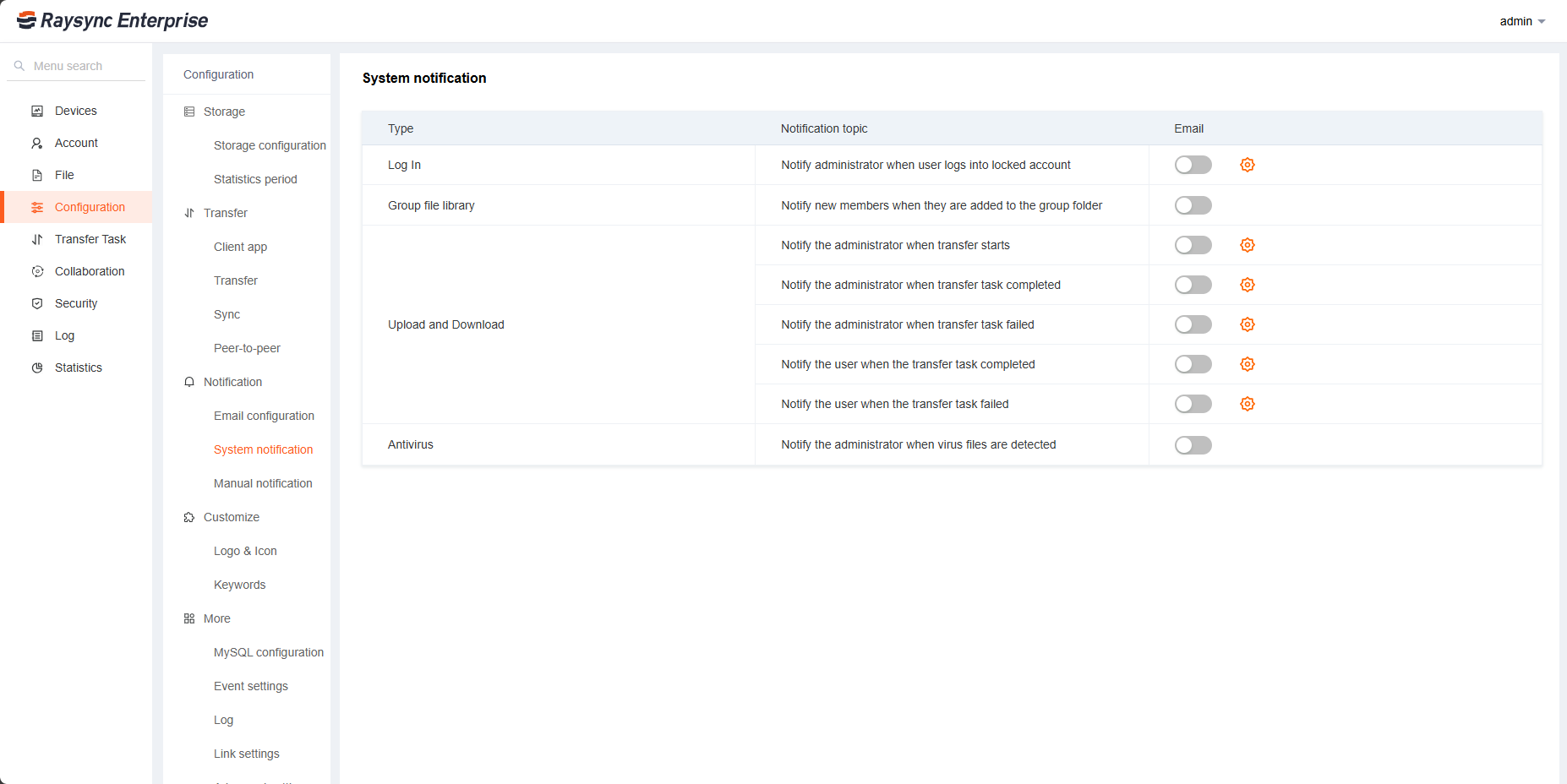
Clicking the settings button allows you to specify the transfer user for transfer notification emails, designate an administrator, and customize the email template.
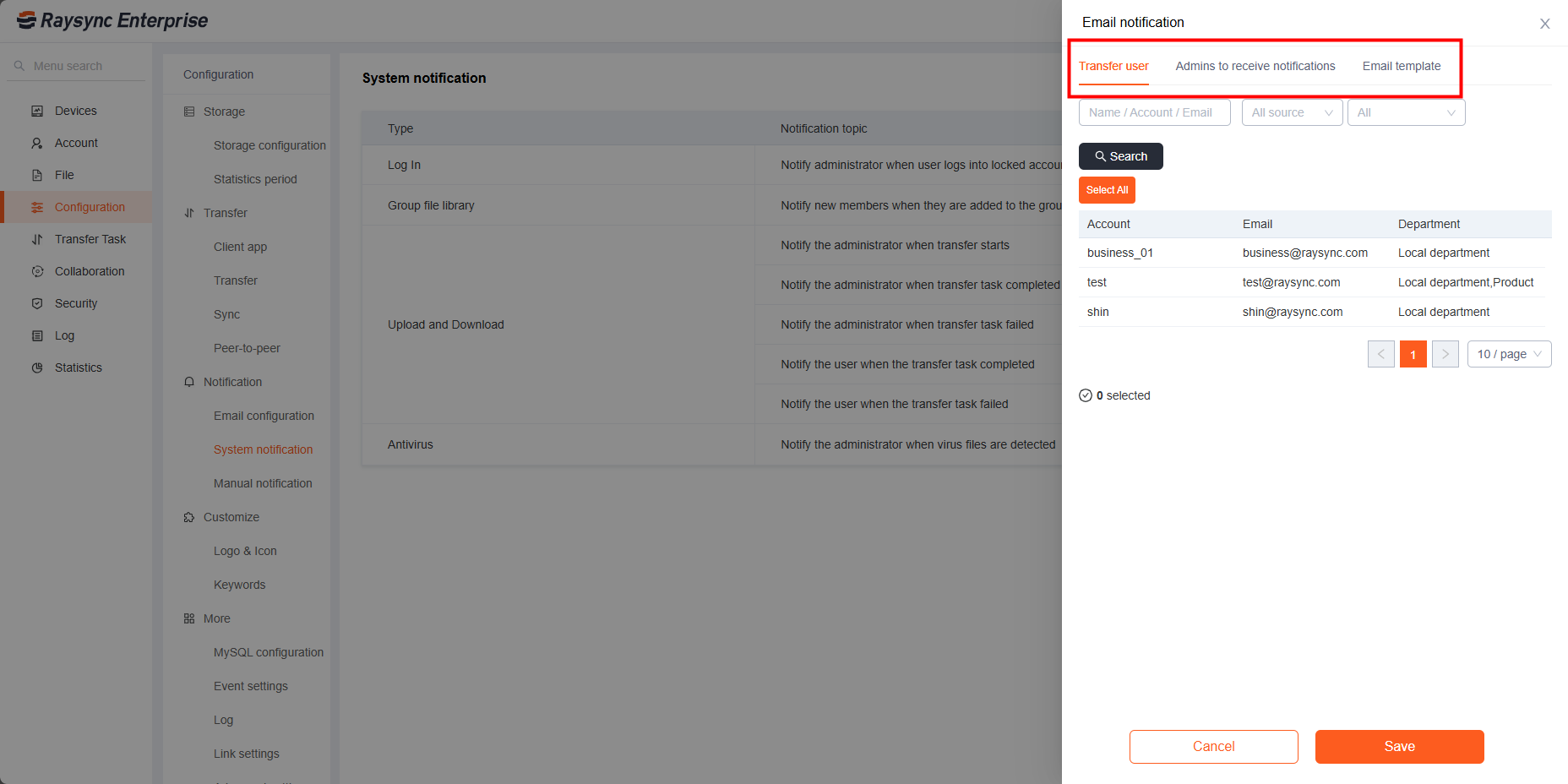
3. Manual notification
The administrator can send the notification to the specified account by web page notification or email notification.
Click notification - Add Notification, edit message notification, select receiving account and notification method. (If email notification is selected, the administrator needs to configure the email in the Admin Portal in advance to send the notification successfully.)