We provide installation packages for Windows and Linux . Please select the correct version for deployment based on your server operating system. After the deployment is complete, you can access the Admin portal and User portal page through a browser.
Basic usage process: Server deployment -> Firewall configuration -> View Admin portal initial password -> Login Admin portal -> License activation -> Storage configuration -> User creation -> Login User portal -> Download and install client -> High-speed upload and download.
1. Windows Server Deployment
1) Unzip the downloaded Raysync server package into the your server, enter the directory of Raysync , and double-click "Start.exe" to start the Raysync transfer service. During the startup process, just click Confirm according to the system prompts.
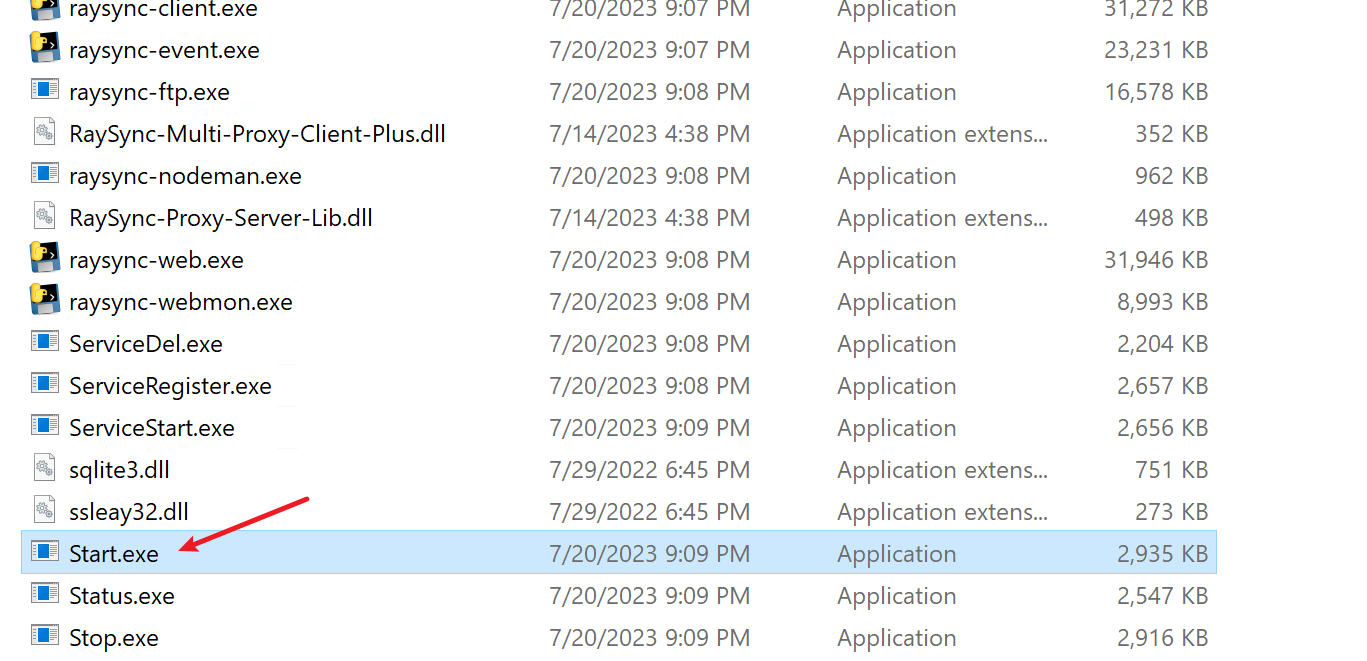
If you need to implement automatic startup Raysync service at boot, you can execute "ServiceRegister.exe" to register the Raysync service as a system service.
2) After the Raysync service is successfully started, an AdminInitPwd file will be generated in the installation directory, which records the initialization password of the default administrator (Account: admin), which can be opened and viewed with Notepad.
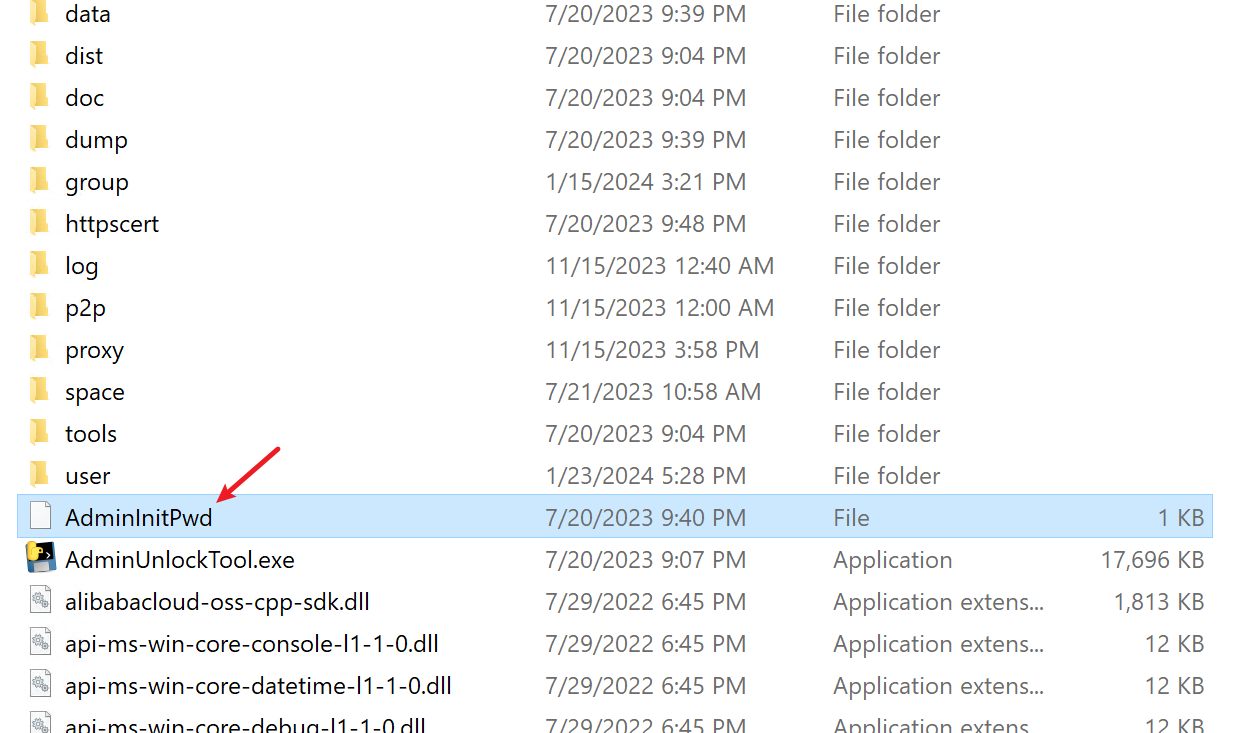
2. Linux Server Deployment
Step1:Unzip the installation package
$ tar -zxvf RaySync-6.2.8.1-Pro.tar.gz
Step2:Installation
$ cd RaySync
$ ./install.sh
The execution result is successfully installed, which means the installation is successfully initialized and the Raysync service is added to the boot-up.
$ ./start.sh
Note: If you need to transfer a large number of files, because the default number of open files by the server is 1024, there may be a problem of failure to open the file. Therefore, you need to configure the number of open files on the server.
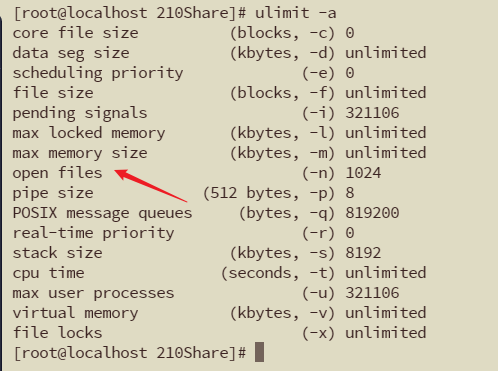
vi /etc/security/limits.conf
* soft nofile 65535
* hard nofile 65536
root soft nofile 65535
root hard nofile 65536
3. Access address
- Admin portal
If the server IP is 172.16.5.77, then: the server access address is: http://172.16.5.77:9090/admin
Initial administrator account: admin
Initial administrator password:
On the Windows system, after starting the service, unzip the folder AdminInitPwd in the server to check the password
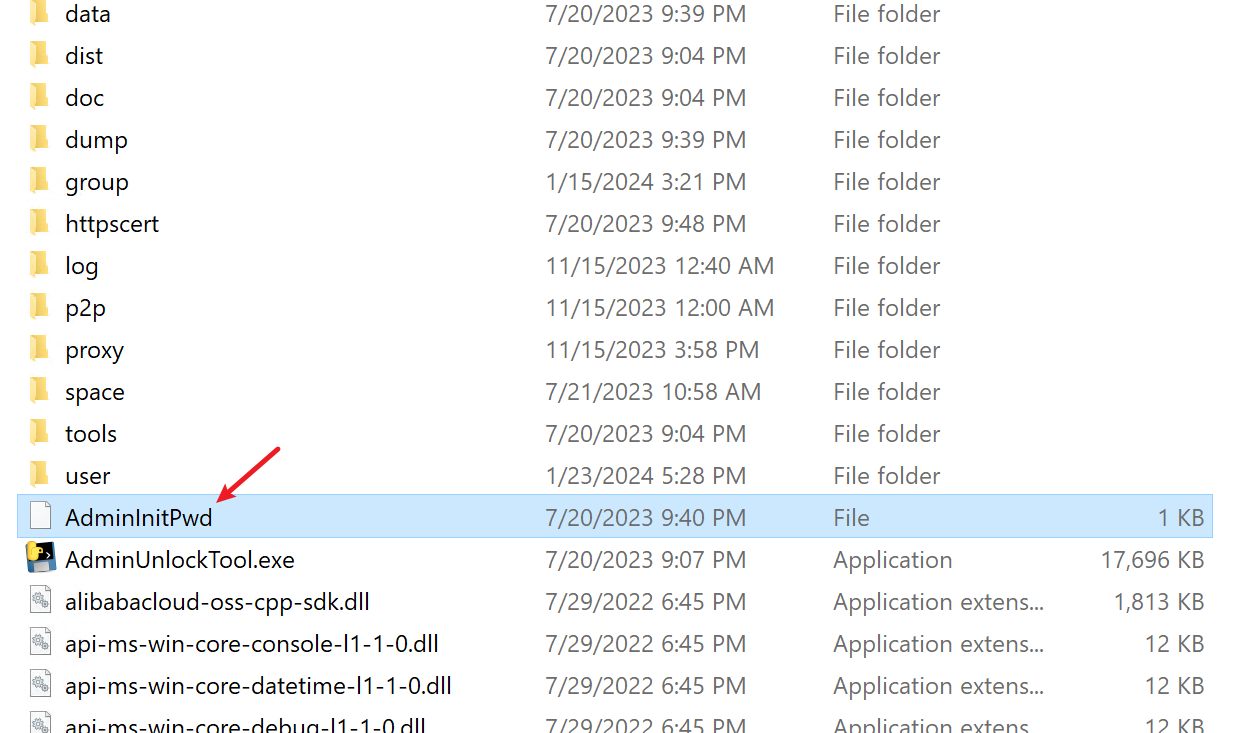
On Linux systems, cat AdminInitPwd in the server to view the password

- User portal
For example, if the server IP is 172.16.5.77, then the client access address is: http://172.16.5.77:8090/
If you need to log in, please create a user account in the Admin Portal first.