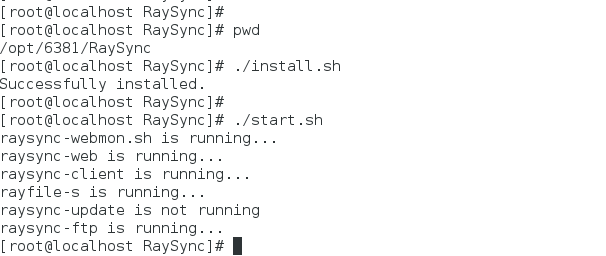Raysync server has Windows version and Linux version, please check the corresponding upgrade operation steps according to the version type.
Windows Server Upgrade
1) Stop old version 6.2.8.0 server. Click Stop.exe from old version software folder
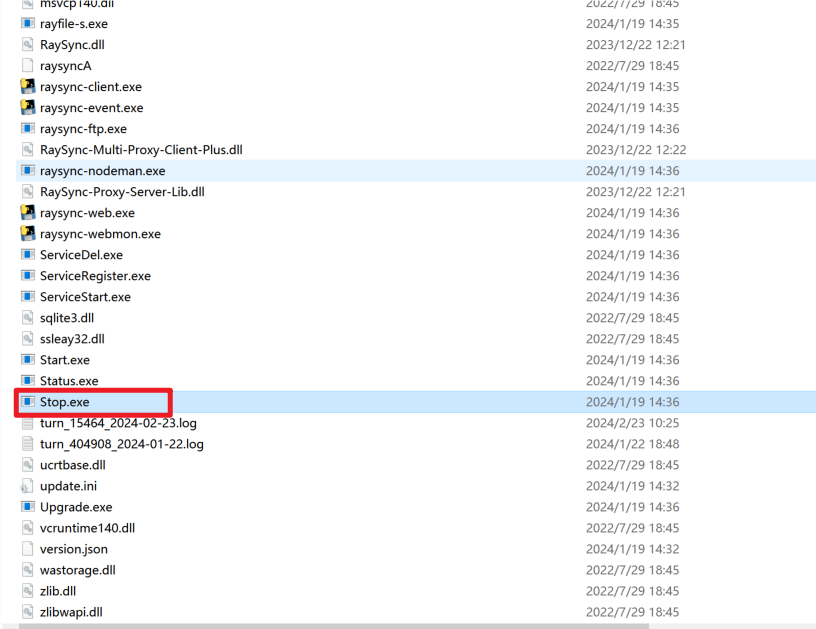
2) Unzip the new version of Raysync service package to another directory..
3) Enter the new Raysync folder after the new version is unzipped, input "cmd" in the address bar path and press Enter to enter the command line window, run the " Upgrade.exe 'Old server deployment path' " in the command line window to upgrade. (For example: "E:\RaySync-6.2.8.1-Pro-win32\RaySync" is the old Raysync service path).
Upgrade.exe "E:\RaySync-6.2.8.1-Pro-win32\RaySync"
Enter "Y" and press Enter to confirm the upgrade, and wait for the upgrade to complete. If the message "Upgrade succee" is displayed, the upgrade is complete.
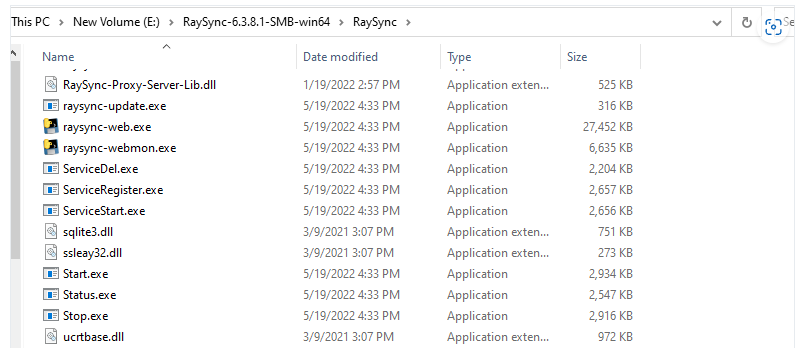

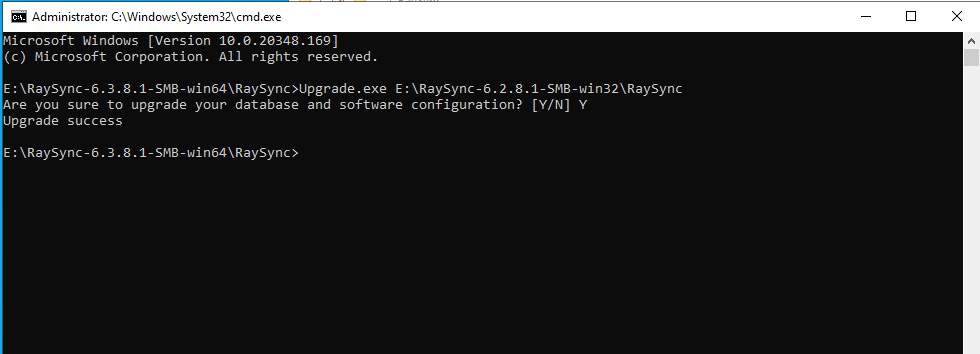
4) Click Start.exe on new version Raysync folder to run new server.
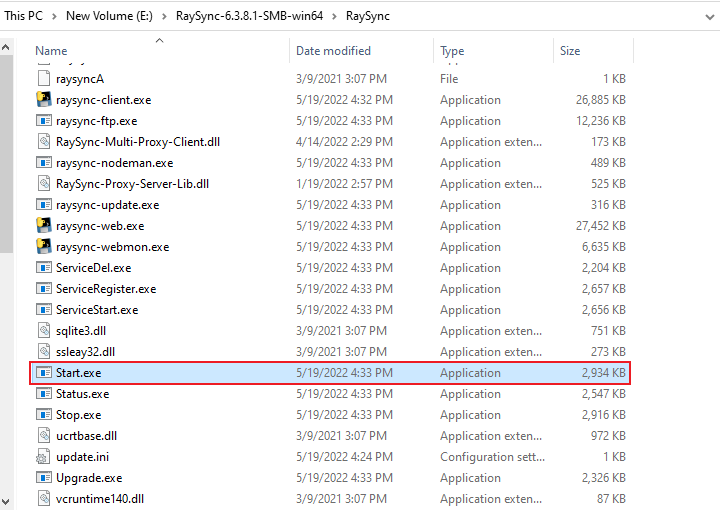
Linux Server Upgrade
1) Stop old version 6.2.8.0 server. Click ./stop.sh from old version software folder
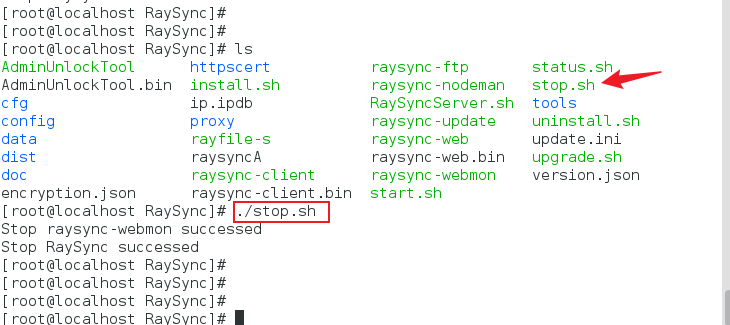
2) Unzip the new version of Raysync service package to another directory..
3) Go to the RaySync directory of the new version and run the upgrade program. (For example, "/opt/6280/RaySync" is the path of the old Raysync server) :
./upgrade.sh /opt/6280/Raysync
Enter "Y" and press Enter to confirm the upgrade. Wait until the upgrade is complete. If the message "Upgrade succee" is displayed, the upgrade is complete.

4) Click to install.sh and then click to start.sh on new version software folder to run new server.