1. What’re functions of the APP nodes management?
Pause, start, retry, priority, and delete the upload/download/sync/p2p tasks.
2. Does Raysync has transfer list?
Yes.
3. What's the Raysync encription standard?
Standard TLS1.3 encryption and AES-256 encryption algorithm.
4. Does Raysync encrypt files during UDP transmission?
The transfer process between Raysync admin portal and Raysync Client is also encrypted, which needs to be configured on the plug-in of the server or client.
5. Is Raysync accelerated when TCP is used for transfer?
In the environment of low packet loss rate and low delay, the speed of large file transfer by TCP(Raysync Self-developed) is basically the same as that of traditional FTP, and the speed of small file transfer by TCP is faster than that of FTP. In the high packet loss rate and high delay environment, TCP transfer is not accelerated.
6. Is there a limit on file size when using Raysync?
Raysync does not limit the file size and format. You can transfer as large files as you need.
7. Dose Raysync support point-to-point transfer?
Yes.
8. How can Raysync users transfer files?
You can transfer files via Raysync user web page, Raysync client and command line.
9. Is it possible to transfer data between two data centers?
Yes, one data center can be set as Raysync server and the other as Raysync client. You can use Raysync client to upload/download data to the Raysync server.
10. Does Raysync correct errors during file transfer to ensure no data corruption?
Yes, there are two levels of revision.
Packet level: CRC check, damaged packets will be discarded and retransmitted.
File level: SHA1, full file verification of client-side and server-side files.
11. How does Raysync facilitate secure data transfer in insecure networks(Like WAN)?
Raysync client and server use TLS1.3 to protect data at the transport protocol level.
12. How does Raysync continue to transfer data if connection is lost due to “persistence timers” in security equipment? If it takes a few days, does the Raysync server need to re-authenticate, and if so, is the authentication maintained automatically?
Raysync will verify the user information when the task starts. If the transfer connection is not interrupted during transfer, re-verification is not required.
If the transfer is temporarily interrupted due to network reasons, it will automatically try to reconnect. The reconnection process will automatically re-authenticate the identity. The whole process is automatic.
13. Does Raysync support access path permission setting?
Yes, the administrator can set the home path and the forbidden access path for different users.
14. Is data transferred using the Raysync client cached on the Raysync server?
No, Raysync is a point-to-point transfer software. The transmitted data is directly transmitted from point A to point B, and there is no transfer server in the middle.
Our transfer process is encrypted by AES256, and the Raysync client can also use encrypted transfer.
15. How does Raysync ensure the integrity of transferred files?
After the file transfer is completed, we will compare the transmitted files with the server one via HASH verification to ensure the integrity of the file.
HASH verification: it is a way to check the file size to determine whether it is consistent with the original file size..
16. What is the transfer protocol used by Raysync?
The transfer speed of the traditional TCP protocol is very slow when the network is not in good condition. Based on the UDP protocol, Raysync designs an efficient speed control algorithm and encrypts the transfer data with AES-256, making the data transfer stable and reliable.
17. What are the possible causes of an insecure domain name certificate?
1) The website has not applied for a globally trusted TLS certificate.
If the TLS certificate deployed by the website is a certificate issued by a trusted CA organization, the browser will trust and recognize.
2)The website uses a self-signed TLS certificate.
The "https certificate is not trusted" appears on the website. It may be that the website uses a self-signed certificate. The self-signed certificate is a self-generated https certificate, which can be generated by anyone (including phishing websites) without being audited and issued by a legal third-party CA organization. It is easy to be counterfeited and forged, vulnerable to attacks, and has great security risks. At the same time, the browser does not trust the self-issued certificate.
3)The website uses an TLS certificate with poor compatibility.
Not all https certificates issued by CA institutions are universally adopted and support all browsers. If the CA organization has not passed the international WebTrust certification, then many browsers, such as the IE browser, will not trust the https certificate it issued. When purchasing the https certificate, we must find a CA organization certified by international WebTrust.
4)The certificate is not within the validity period.
SSL certificate is strictly controlled in its validity period. At present, the longest validity period of an TLS certificate is 398 days, so when the TLS certificate deployed on your website has expired, the browser will also prompt the website "TLS certificate is not trusted".
5)The website cited the wrong TLS certificate.
If website A uses the certificate of website B, the browser will also remind you that "TLS certificate is not trusted".
6)The TLS certificate chain is incomplete.
TLS certificates generally include end-user certificates, intermediates certificates, root certificates, and some require cross-certificates. In many cases, if the operating system only has the root certificate of the issuing authority built-in by default, and you installed the end-user certificates with your own domain name, the certificate chain will be incomplete at this time, and the operating system will not be able to determine who the issuer of SSL certificate is. Therefore, we need to check the integrity of the certificate chain when installing an SSL certificate in the server configuration, so as to ensure the normal use of SSL certificates.
18. Does Raysync support automatic reconnection when the network disconnect and resume breakpoint? How long it will take to reconnect?
Raysync supports disconnection reconnection and breakpoint retransfer. It will be reconnected immediately after disconnection, and the reconnection timeout is the 20s by default.
19. How to fix the issue of the web page still cannot connect to the client when the client is running
1) Check whether the Raysync client has been started. It is possible that the user registry is limited (such as installing security software or having no administrator rights when installing) and cannot be written, which makes it impossible to start from the webpage. At this time, you need to manually run the Raysync client.
2) Right-click the Raysync client icon(In the taskbar of computer desktop in the lower right corner)to select [Error Detection], and check whether the domain name, system time, system proxy, and certificate are all in "Noremal" status.Steps:
Step1: Right-click the icon of Raysync client in the taskbar of
computer desktop in the lower right corner, and select "Error Detection".
Step2: Check the items with incorrect detection results.
There may be the following four kinds:
-
- Incorrect domain name: Ping "local.raysync.io" to check if the resolved IP is 127.0.0.1 in cmd. If it shows that it cannot be resolved, you need to add DNS resolution locally.
Solution:
Windows: Run Notepad as an administrator (right click Notepad -> Run as administrator). Click [File] -> Navigate to: C:\Windows\System32\drivers\etc\hosts. Select All Files (not just text files), then open hosts. Add resolution record: Add to the end of the file "127.0.0.1 local.raysync.io". Save the file. Flush DNS cache: Open a command (administrator privileges), run: ipconfig /flushdns.
macOS: Open Terminal. Edit the hosts file using the command: sudo nano /etc/hosts. Enter the administrator password.
Add the resolution recordat at the end of the file:127.0.0.1 local.raysync.io. Press Ctrl + O to save and Ctrl + X to exit.
Flush DNS cache: Select the command according to the macOS version:
macOS Monterey (12+) or higher: sudo dscacheutil -flushcache sudo killall -HUP mDNSResponder
Old version: sudo killall -HUP mDNSResponder
Linux: Open the terminal and run: sudo nano /etc/hosts. Enter the password. Add the resolution recordat at the end of the file:
127.0.0.1 local.raysync.io. Press Ctrl + O to save and Ctrl + X to exit.
Flush DNS cache: Select the command according to the Linux distribution:
Ubuntu/Debian, etc.: sudo systemctl restart systemd-resolved
Other distributions: sudo service nscd restart
Verify that it works. On all systems, you can verify it with the following command: ping local.raysync.io or nslookup local.raysync.io. If it returns 127.0.0.1, it means the configuration is successful.
-
- Incorrect app setup
Solution: contact us to import the fixbug.reg file, and then modify the default value of "HKEY_CLASSES_ROOT\RaySync\DefaultIcon" to the correct program path, and "HKEY_CLASSES_ROOT\RaySync\shell\open\command" should also be changed to the correct path.
-
- Incorrect proxy
Solution: Check whether the vpn proxy is enabled. Please set the proxy local.raysync.io to be disabled.
-
- Incorrect certificate
Press F12 on the web page, click Network, then click Socket to check if the link status is 101. If the status column does not show 101, the client certificate may have expired.
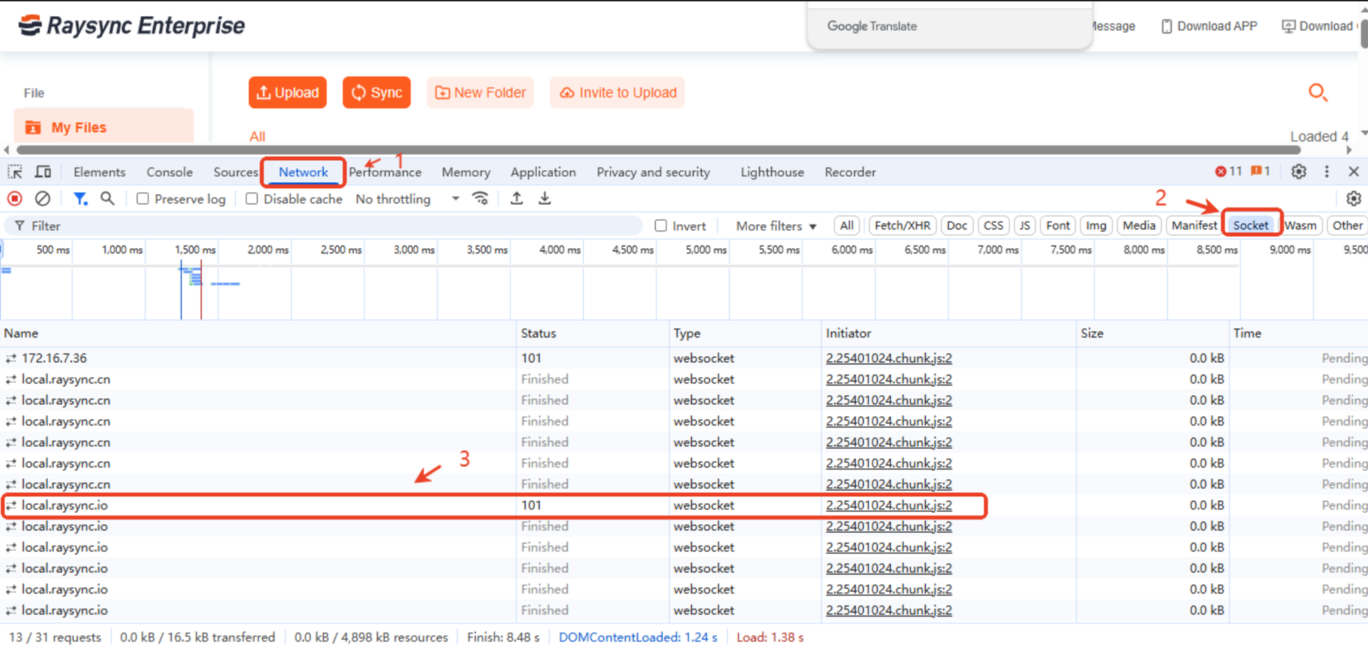
Solution:
-
- If your computer can connect to the Internet, exit the client, restart it using the web page, wait for the client to update the certificate, and then refresh the web page to try again.
- If your computer cannot connect to the Internet, contact Raysync technology to obtain the latest certificate. Upload the new certificate in the admin portal Security-Certificate-Client TLS, exit the Raysync client, restart it using the web, wait for the client to update the certificate, and then refresh the web to try again.
3) Check if the Server has open TCP and UDP ports.
20. How to fix the issues that web server of Raysync notes “Login /Connection timeout, please log in/reconnect again.” or “Failed to connect” in Raysync server and client?
1) Right-click the Raysync client icon(In the taskbar of
computer desktop in the lower right corner) to select Error Detection, check whether the "server domain name" and "server address" are correct addresses, and ping whether the addresses are connected under the cmd command line.
2) If the webpage can be displayed normally, but the server connection timed out, you can try entering the Raysync client->Setting-Transmission to modify the UDP packet size to a smaller value.
21. How to solve the problem of keep noting of “loading files”?
1) Check whether the license is activated.
2) Test the external network bandwidth.
3) Check the server bandwidth pressure.
4) Check whether the files being read and written by other users on the server are slow to respond to storage.
5) Test the local and server disk read-write speed.
22. How do I fix downloaded files cannot be found when selecting the network path in the download path?
Map the path to the network disk, delete the old tasks, and download the selected path to the network disk again.
23. How to solve the problem of keep displaying note of “Loading” when downloading files?
1) Check whether there are many files in the user directory.
2) Enter the server directory and execute the command Is to see if it responds quickly.
3) Right-click the Raysync client to set the Timeout to 60s or longer in the Advanced setting, delete the old task, and download it again.