What's New? Raysync Released 11 New Functions in New Version
July 21, 2020On July 10th, 2020, Raysync has released a new version named V5.0.3.8. This file transfer upgrade not only improves the visual experience of the whole file transfer software, but also adds a lot of practical functions, and gives enterprise users four surprises in technical support. The following describes some update functions of the V5.0.3.8 version:
- Optimization on the UI. The new version optimizes the effect presentation and plate position of all pages of the management console, and the lightweight design makes the interface simpler and the user's visual experience better.
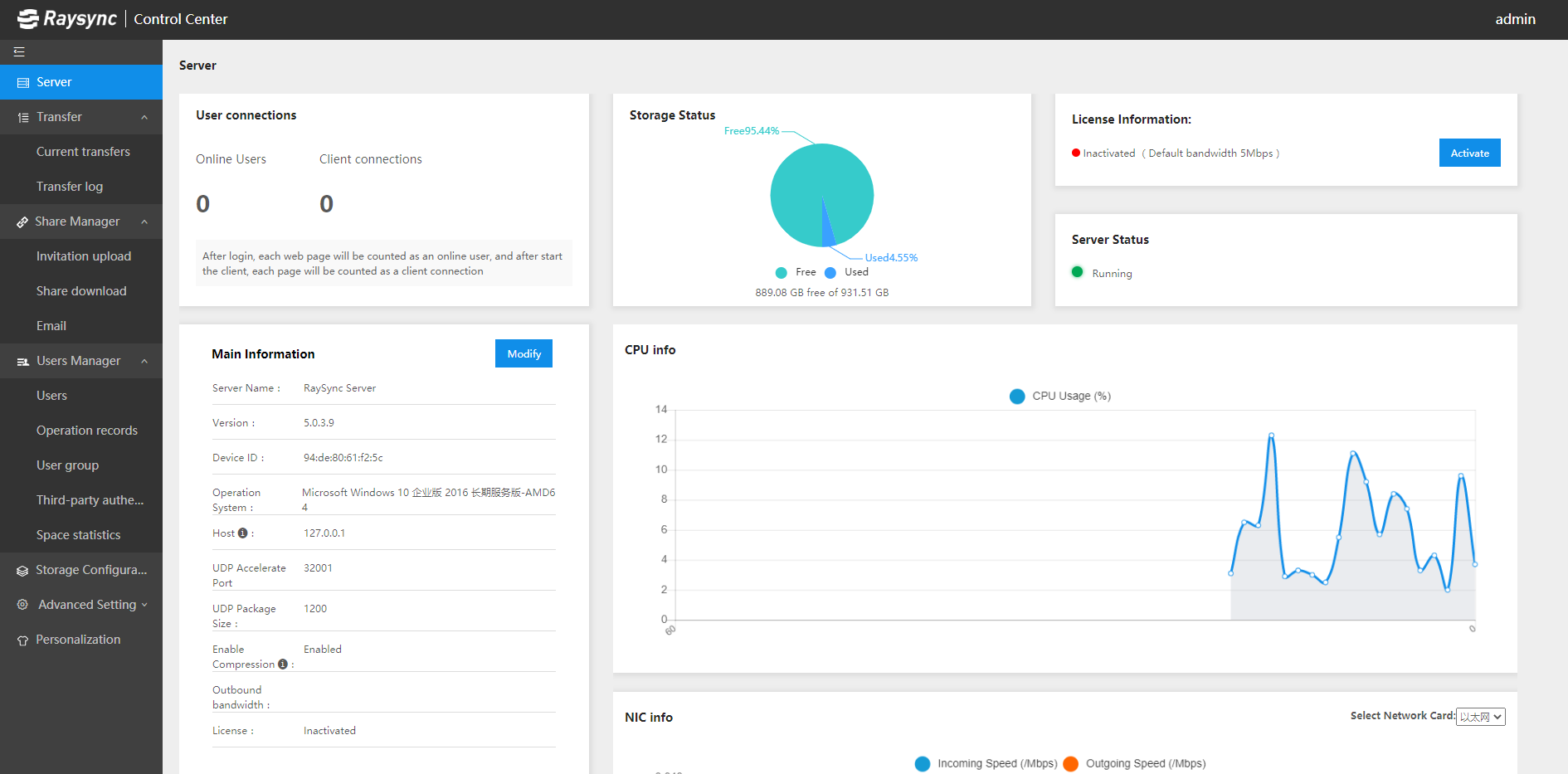
- Supports 4 types of transfer protocol configuration, that facilitates the users’ various needs: 1.Automatically select UDP/TCP: Support setting when UDP transfer delay is less than milliseconds, automatically switch to TCP; 2. Only UDP transfer: Only use UDP transfer; 3. Only TCP transfer; 4. System default: UDP transfer is preferred by default, and automatically switch to TCP transfer when the transfer is interrupted.
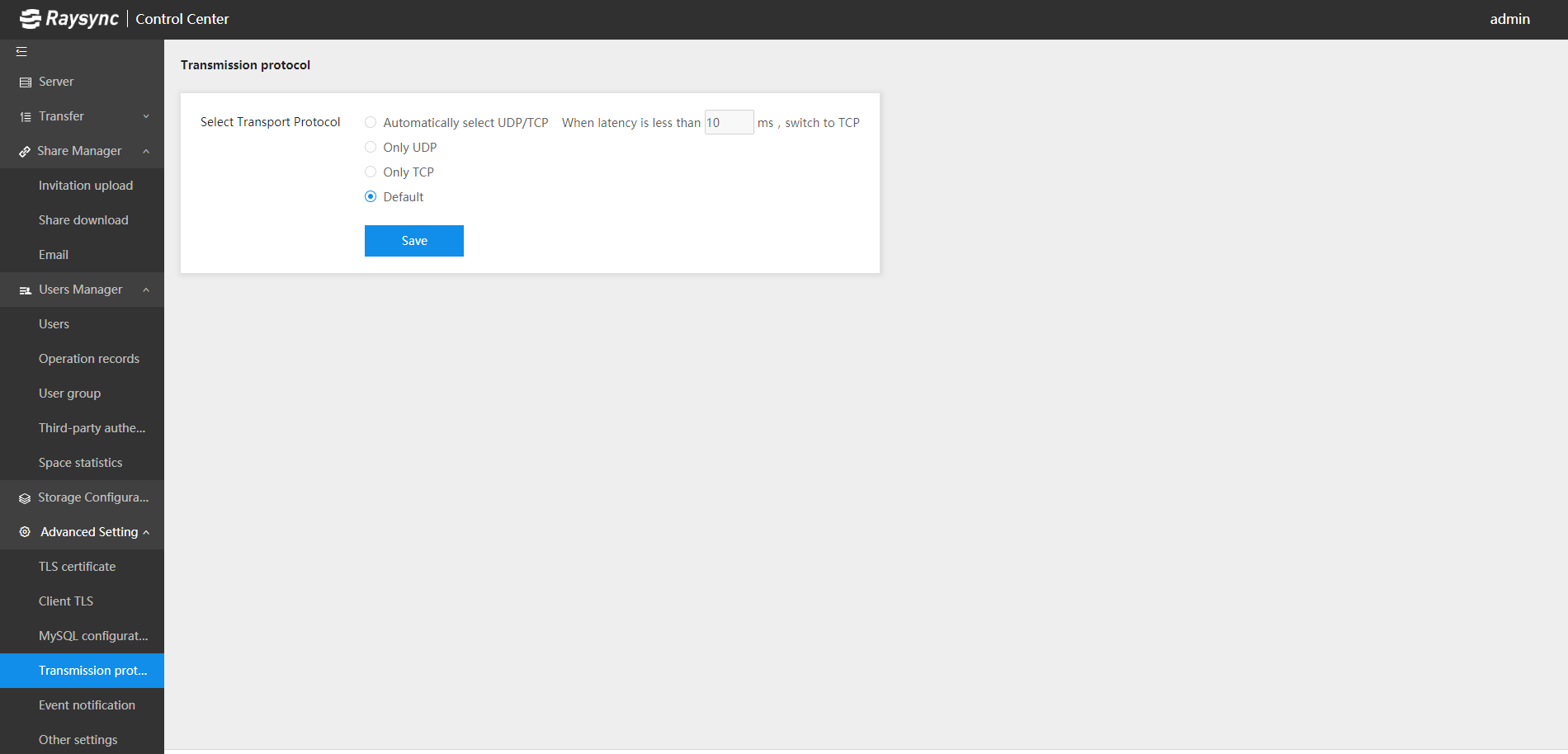
- Two-way synchronization mode makes backup more flexible, simple and detailed, which avoids missing files in the backup process and releases the hands of manual copying.
Two-way synchronization tasks are carried out in sequence, from client to server upload synchronization, to download server to client download synchronization.
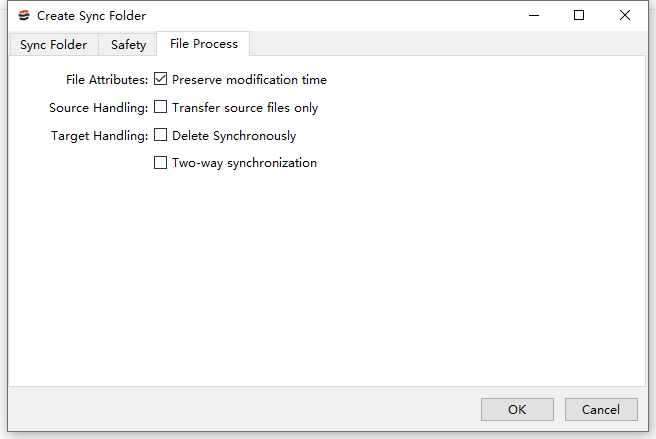
- Support Raysync download verification to ensure file integrity. When downloading a file, if there is a file with the same name in the download directory, it will be compared with the file on the server, and the server will only send different data for downloading to ensure file integrity.
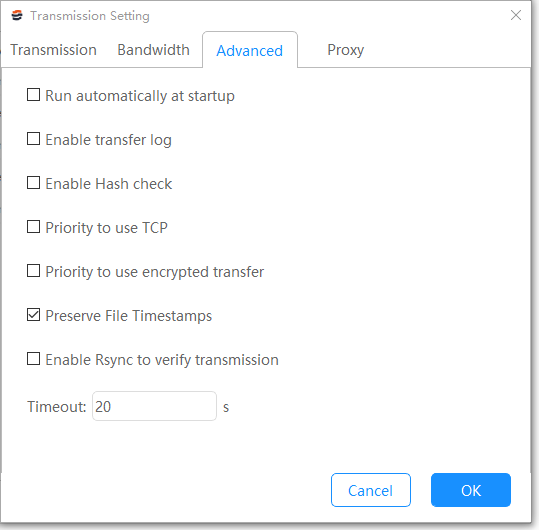
- Add "External Http(s) Authentication" for third-party authentication.
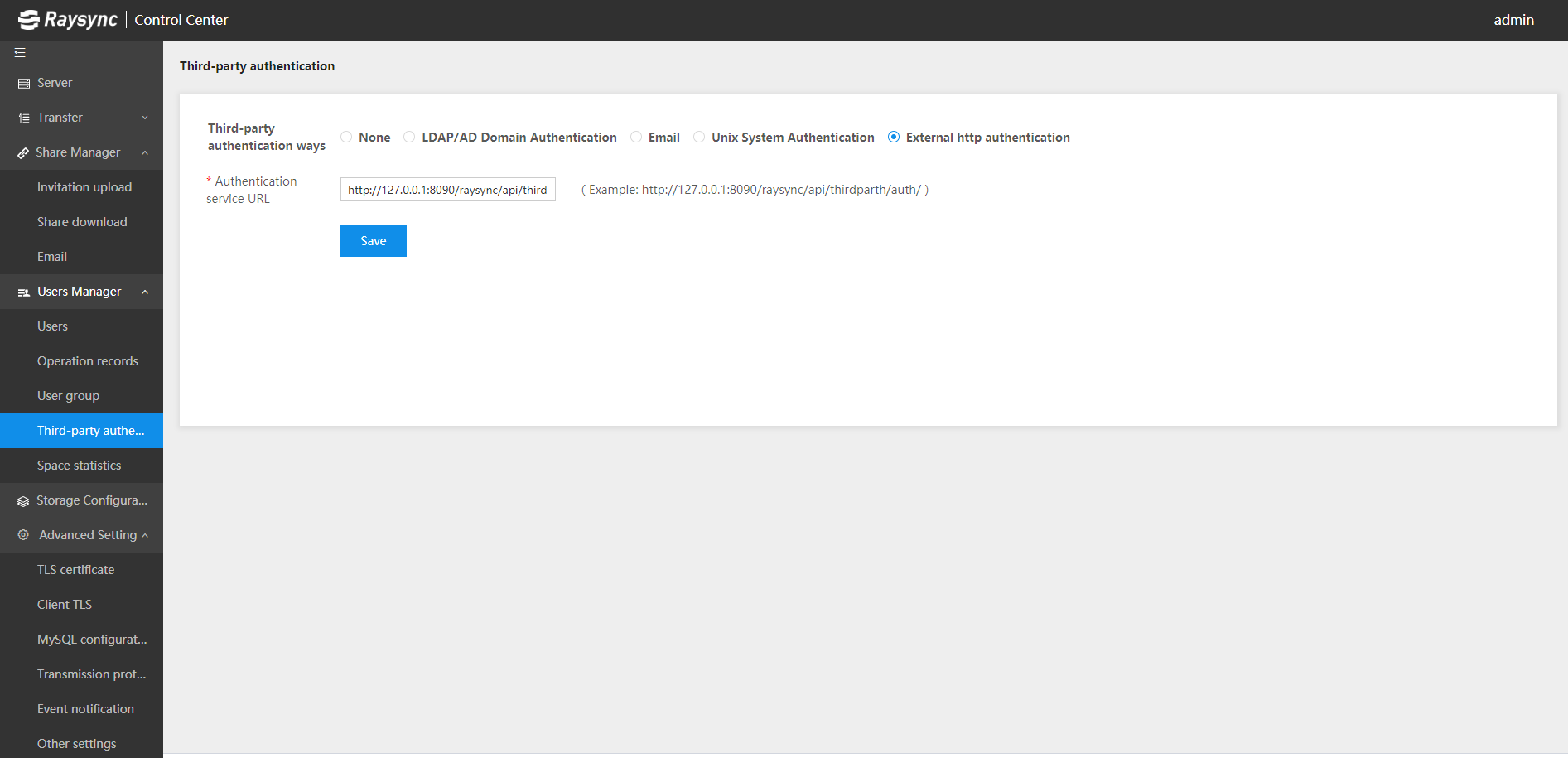
- Add the "Import" button for LDAP authentication. After configuring LDAP/AD domain information in "third-party authentication" of the management console, users can import accounts in the LDAP/AD domain to the Raysync server.
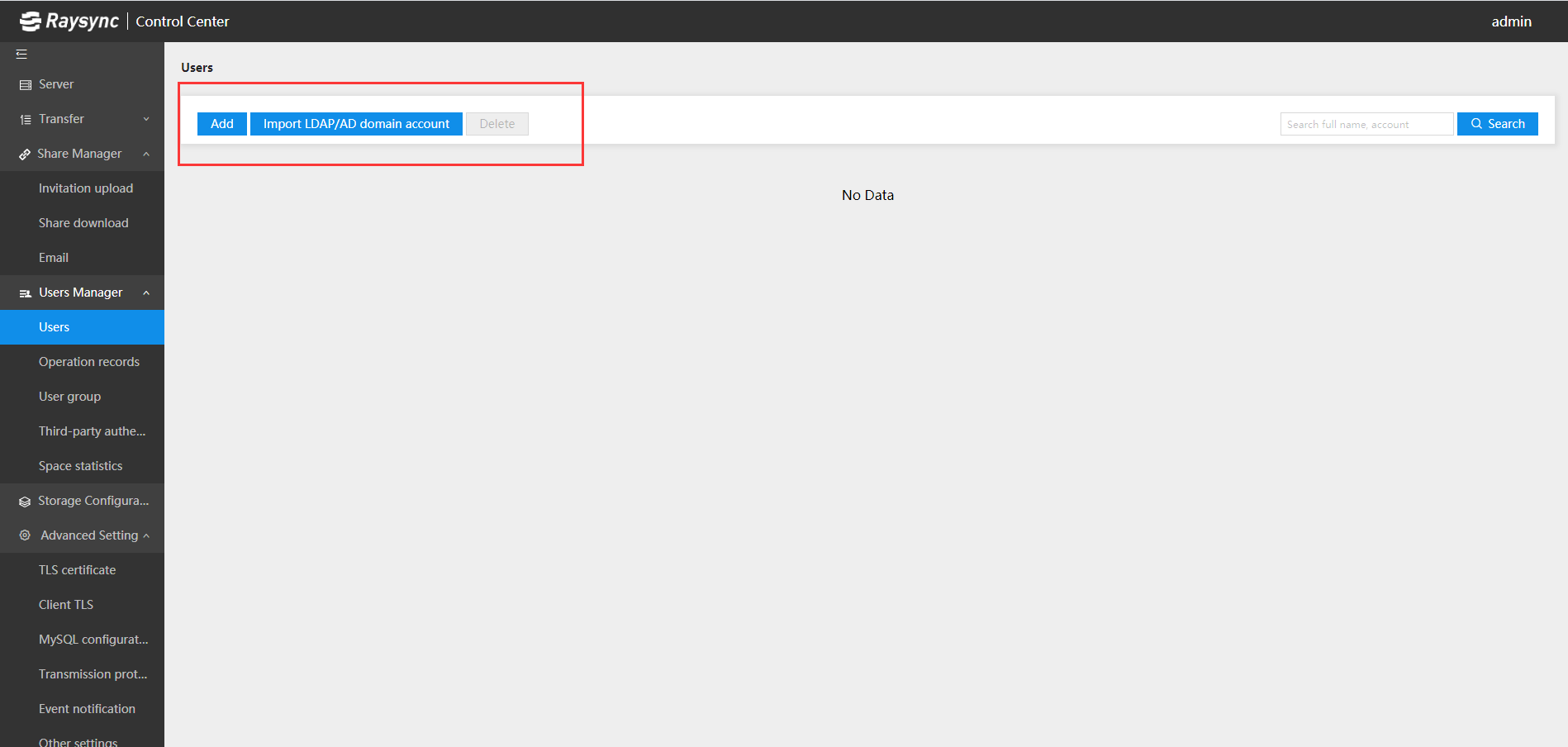
- Support setting forbidden access path in account home directory. Note the path filling rule: root directory.
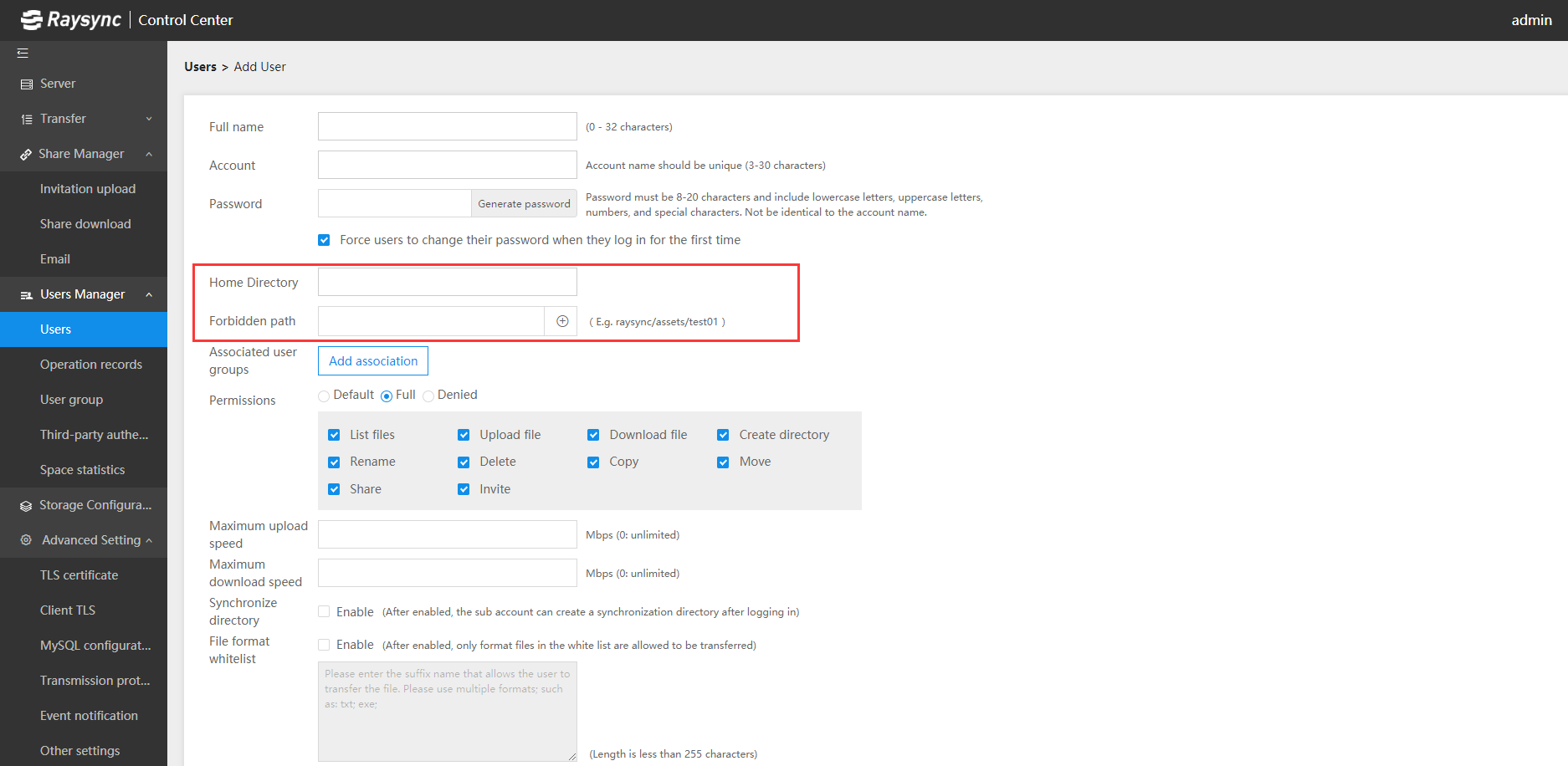
In addition to the above functions, in view of the special needs of some enterprises, we have also made more support for transferring command lines, which is more convenient for technicians to operate.
- The transfer command line supports wildcards to upload/download files. For example, if the file starting with D1D052 in the local D:\openssl folder is uploaded to the root directory of the server, then the command line is rayfile-c.exe -a 192.168.186.137 -p 32001 -u test -w Raysync@123 -o upload -d / -s d:/openssl/ -reg ^D1D052.*$
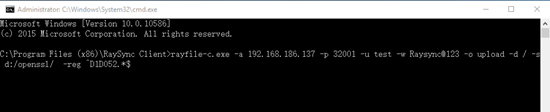
- The transfer command line supports moving a single folder or file, such as moving the server \openssl\01 folder to the root directory, then the command line is rayfile-c.exe -a 192.168.186.137 -p 32001 -u test -w Raysync@123 -o move -s /openssl/01 -d /01
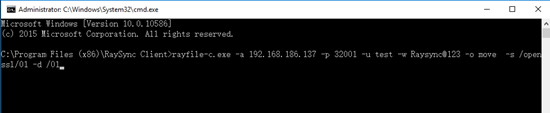
The transfer command line supports moving multiple folders or files, such as moving the server \openssl\01 \openssl\02 folder to the root directory, then the command line is rayfile-c.exe -a 192.168.186.137 -p 32001 -u test -w Raysync@123 -o move -s /openssl/01 -s /openssl/02 -d /
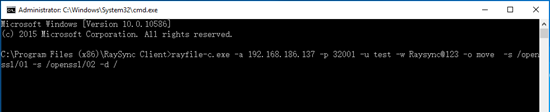
- The transfer command line supports copying a single folder or file, such as copying the server \openssl\01 folder to the root directory, then the command line is rayfile-c.exe -a 192.168.186.137 -p 32001 -u test -w Raysync@123 -o copy -s /openssl/01 -d /01
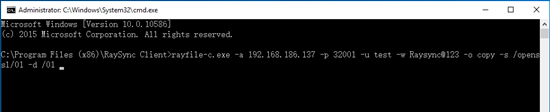
The transfer command line supports copying multiple folders or files, such as copying the server \openssl\01 \openssl\02 folder to the root directory, then the command line is rayfile-c.exe -a 192.168.186.137 -p 32001 -u test -w Raysync@123 -o copy -s /openssl/01 -s /openssl/02 -d /
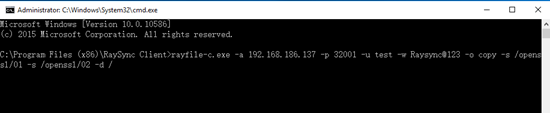
- The transfer command line supports specifying the modification target file name, such as uploading the local D:\openssl\abc.jpg file to the root directory of the server and modifying the abc.jpg as ddd.jpg rayfile-c.exe -a 192.168.186.137 -P 32001 -u test -w Raysync@123 -o upload -s d:/openssl/abc.jpg -d / -t ddd.jpg
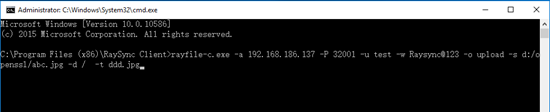
You might also like
Raysync News
November 30, 2023With the increase in the number of large file transfers, the FTP protocol has been exposed to many problems. In this article, we will analyze in depth the causes of slow FTP transfers and the common ways in which organizations can solve this problem.
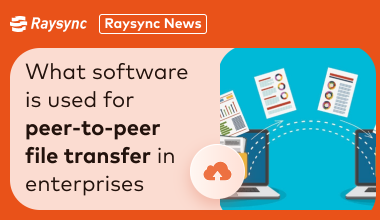
Raysync News
April 3, 2024One issue with synchronizing file transmission is figuring out how to filter appropriate files. In synchronized file transmission, the filtering feature of Raysync Black & White List enhances intelligence and efficiency.
Raysync News
November 29, 2023Large file transfers have become an essential tool between businesses or organizations. This article introduces two of the more popular large file transfer tools on the market today.