List of 4 Web FTP Clients That Still Work in 2025
November 6, 2024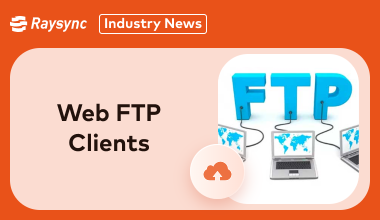
As technology continues to evolve, so do the tools we rely on. In this blog post, we'll delve into the top-performing web-based FTP clients that have stood the test of time and adapted to modern standards.
These cutting-edge solutions offer a range of features, from drag-and-drop file transfers to secure connections.
By exploring these options, you can find the perfect web-based FTP client to meet your specific needs and enhance your digital workflow.
What Is Web FTP Client
A web FTP client is a type of FTP client software that runs directly in your web browser. It allows you to transfer and manage files using the File Transfer Protocol (FTP) without needing to install any additional software on your computer.
Key benefits of using a web FTP client:
- Accessibility: You can access your files from any device with a web browser.
- Ease of use: No need to install and configure software.
- Quick and simple: Ideal for quick file transfers and basic file management tasks.
However, web FTP clients may be more limited in terms of advanced features compared to desktop FTP clients.
4 Web FTP Clients That Still Work in 2025
In 2025, several web FTP clients continue to impress users with their performance and features.
Here’s a quick look at the top four web based FTP client options:
1. Filestash
Filestash is a versatile web-based file manager that provides a unified interface to access and manage files across various storage providers.
It supports a wide range of protocols and services, including SFTP, S3, FTP, WebDAV, Git, Minio, LDAP, CalDAV, CardDAV, MySQL, and Backblaze.
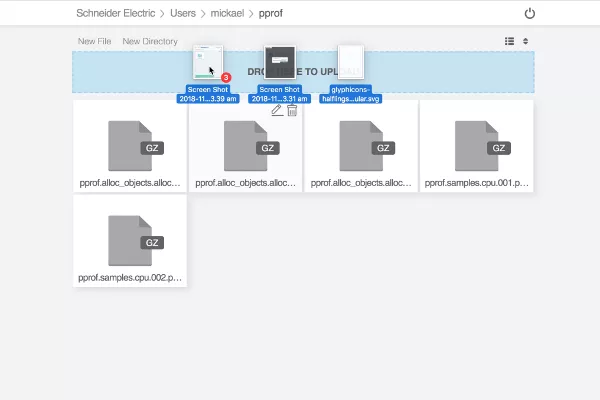
Key features of Filestash:
- Universal File Manager: Access and manage files from different storage providers through a single interface.
- Security: Supports various authentication methods, including LDAP, SAML, and OIDC.
- Customizable: Can be customized to match your organization's branding and specific needs.
- Extensible: Supports plugins for additional features and integrations.
- User-friendly: Intuitive interface for easy file management.
Pros:
- Customizable interface with your branding.
- Integrated content editor for various file types.
Cons:
- May require additional setup for advanced features.
- Some users may find it overwhelming initially.
Pricing Model: Filestash is open source and free for self-hosted use. For companies, pricing starts at $50/month for Pro Cloud and $250/month for Enterprise solutions.
2. Net2ftp
Net2ftp is a web-based FTP client that allows you to manage files on an FTP server directly through your web browser.
It eliminates the need for installing dedicated FTP client software on your computer.
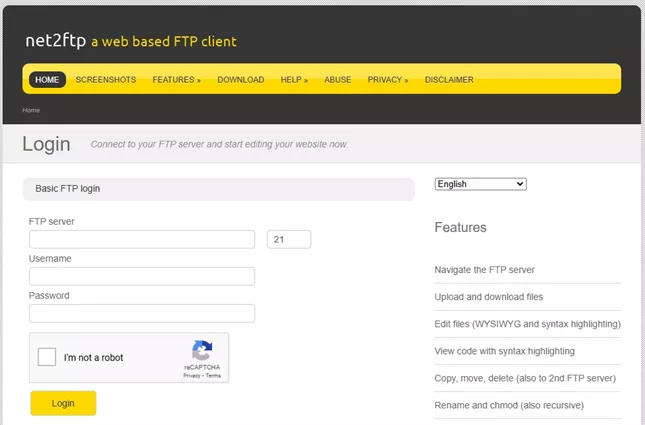
Key features of Net2ftp:
- Web-based access: You can access your files from any device with a web browser.
- Basic file management: Supports uploading, downloading, deleting, renaming, and moving files.
- File editing: You can edit text files directly in your browser.
- Directory management: Create, delete, and rename directories.
- Search functionality: Quickly find files within your FTP server.
- Security: Supports various authentication methods, including password-based authentication and SSH keys.
Pros:
- No installation required; works directly in the browser.
- Includes features for editing code and searching files.
Cons:
- Limited daily data transfer volume for users.
- Can feel outdated compared to newer web clients.
Pricing Model: Net2ftp is free to use with proprietary features.
3. Dreamhost
DreamHost provides a web-based FTP client as part of their hosting services.
This allows users to manage their website files directly through their web browser, without needing to install additional FTP client software.
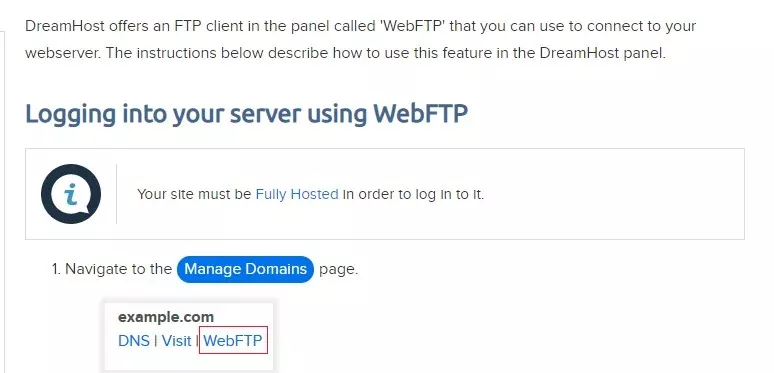
Key features of Dreamhost:
- SFTP: DreamHost primarily uses SFTP (SSH File Transfer Protocol) for secure file transfers, ensuring data encryption.
- Port 22: All connections are made through port 22, which is the standard port for SFTP.
- Web-based File Manager: DreamHost offers a user-friendly web-based file manager for basic file management tasks.
- FTP Clients: You can use popular FTP clients like FileZilla or Cyberduck to connect to your DreamHost server.
Pros:
- Affordable pricing with excellent customer support.
- Seamless SFTP access for secure transfers.
Cons:
- Limited to DreamHost users for access.
- Might lack some advanced features of dedicated FTP clients.
Pricing Model: DreamHost’s Shared Starter plan starts at just $2.95/month and includes access to six FTP accounts.
4. Ftpweb
Ftpweb is a web FTP client that supports FTP, SFTP, and SCP protocols.
It allows users to upload zip archives and extract them directly on the server.
With a responsive design that works on any device, it eliminates the need for software downloads, making file management easy and efficient.
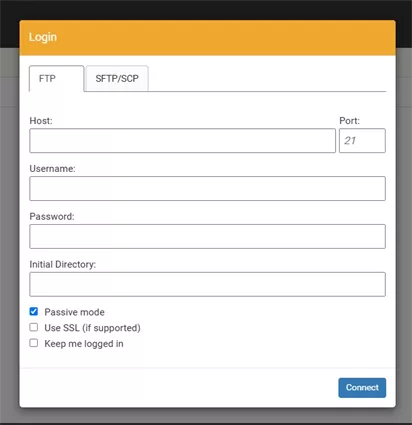
Pros:
- Works across all devices with no software installation.
- Supports multiple protocols for flexibility.
Cons:
- Lacks some advanced features compared to desktop clients.
- May not provide as much support for large file transfers.
Pricing Model: Ftpweb operates as a free service and requests donations for maintenance and support.
Web FTP Client Alternative for Online File Transferring - Raysync Cloud
Raysync Cloud offers a significant upgrade over traditional web FTP clients, providing a more efficient, secure, and user-friendly solution for online file transferring.
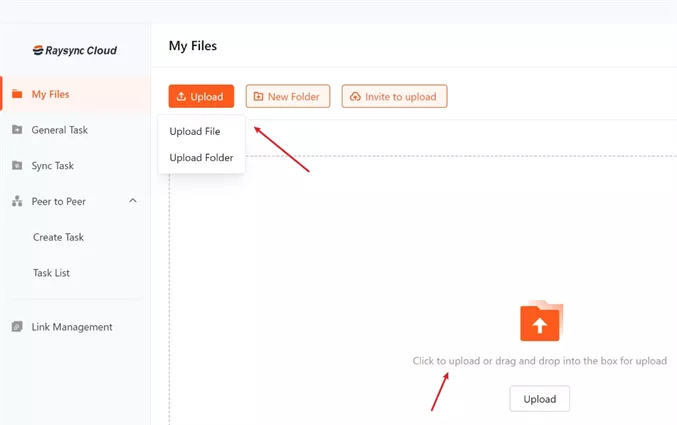
It is a high-speed file transfer SAAS solution designed to efficiently and securely transfer large files and data.
Key Advantages of Raysync Cloud:
- Blazing-Fast Transfer Speeds: Leveraging advanced file transfer protocols, Raysync Cloud delivers exceptionally fast transfer speeds, significantly reducing transfer times, especially for large files.
- Enhanced Security: With robust encryption and secure data transfer protocols, Raysync Cloud ensures the confidentiality and integrity of your sensitive data, mitigating risks associated with traditional FTP methods.
- User-Friendly Interface: The intuitive and easy-to-use interface of Raysync Cloud simplifies file transfers, making it accessible to users of all technical levels.
- Seamless Integration: Raysync Cloud integrates seamlessly with various cloud storage platforms and file sharing services, streamlining your workflow and eliminating the need for multiple tools.
- Advanced Features: Beyond basic file transfer, Raysync Cloud offers a range of advanced features, including large file transfer capabilities, real-time transfer progress tracking, and automated file synchronization.
Why Choose Raysync Cloud?
By transitioning from traditional web FTP clients to Raysync Cloud, you can experience:
- Increased Productivity: Faster transfer speeds and streamlined workflows save you valuable time and effort.
- Enhanced Security: Robust security measures protect your sensitive data from unauthorized access and breaches.
- Improved User Experience: The intuitive interface and advanced features make file transfers a breeze.
- Cost-Effective Solution: Raysync Cloud offers competitive pricing and flexible plans to suit your specific needs.
Pricing Model of this product: Raysync Cloud offers a free trial to allow potential users to experience its capabilities.
FAQS about Web FTP Client
As the world of web FTP clients evolves, many users still have questions. Let’s look at some common inquiries about using web based FTP client tools effectively!
1. Can I use FTP in a browser?
Yes, you can use FTP in a browser.
However, it's important to note that browser support for FTP has been declining in recent years due to security concerns and the rise of more secure protocols like SFTP and FTPS.
2. Does Chrome have an FTP client?
No, Chrome doesn't have a built-in FTP client. While it used to support FTP, this functionality has been removed in recent versions.
However, you can use Chrome extensions to add FTP capabilities to your browser. These extensions provide a user-friendly interface for managing your FTP connections.
Here are some popular Chrome extensions for FTP:
- sFTP Client: A reliable and feature-rich FTP client extension.
- FTP File Transfer: A simple and easy-to-use FTP client extension.
By installing one of these extensions, you can continue to use FTP within your Chrome browser.
3. How do I access the FTP server of a website?
To access the FTP server of a website, you typically need an FTP client or a web-based FTP client.
For web-based clients, just enter the URL of the service into your browser, log in with your FTP credentials, and you’re good to go! If you’re using a traditional FTP client, open the application, enter your server address, username, and password, and connect. Remember to use the correct protocol (FTP or SFTP) to ensure a secure connection.
Conclusion
Web-based FTP clients have become essential for efficient file management and secure transfers. Tools like Filestash, net2ftp, DreamHost, and Ftpweb offer various options to suit different needs. For businesses seeking high-speed and secure file transfer, Raysync stands out as a top choice. It prioritizes both speed and security, ensuring seamless file transfer and collaboration. Embrace the future of file management with Raysync and revolutionize your workflow in today's digital age.
You might also like
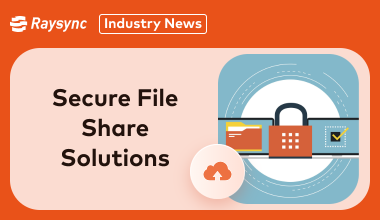
Industry news
September 4, 2024The top 3 enterprise secure file transfer solutions that combine security, ease of use, and reliability. Perfect for businesses looking to safeguard data.

Industry news
December 16, 2020Aiming at the problem of the transnational transmission of large files, we break down the problem into two small problems, so it is easy to draw a final conclusion.

Industry news
April 17, 2025Looking for the best large file share options? Explore these 7 popular large file transfer options for personal and enterprise use, including free and paid solutions.