How to Fix SFTP Slow? Ultimate Solutions Are Here
December 12, 2024Struggling with SFTP slow transfer speed? You're not alone! SFTP slow transfer speed can be a frustrating experience, especially when dealing with large files or slow networks. This can often be attributed to server limitations, network issues, or incorrect configurations.
In this post, we'll delve into the common causes of SFTP slowdowns and provide practical solutions to optimize your transfer speeds. By following these tips, you can significantly improve your SFTP performance and streamline your file transfer processes.
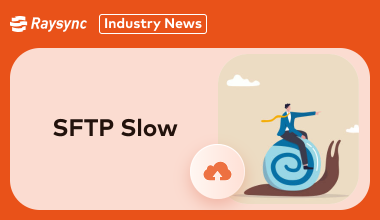
Reasons behind SFTP Slow
Understanding why you are experiencing SFTP slow transfer speed is the first step to fixing it.
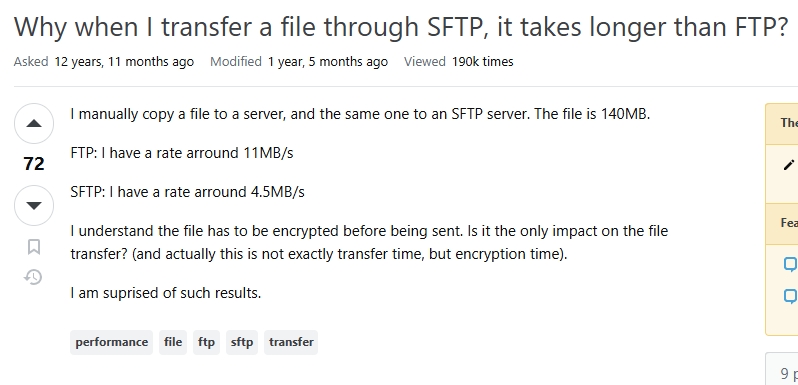
Here are the most common culprits:
- Limited Bandwidth: Network congestion or insufficient bandwidth allocation can drastically slow down transfers.
- Server Configuration: Poorly optimized server settings like small buffer sizes or insufficient resources can hinder performance.
- Latency: High latency, especially in long-distance transfers, can significantly impact speed.
- Encryption Overhead: While SFTP’s security is a strength, encrypting data can add processing delays.
- File Size and Number: Transferring multiple small files often takes longer than large single files due to protocol overhead.
- Client-Side Issues: Outdated SFTP clients or incorrect settings can cause inefficiencies.
- Firewall Settings: Strict firewall rules can introduce delays by throttling transfer speeds.
7 Methods to Fix SFTP Slow
Here are seven proven methods to fix SFTP slow transfer speed.
Method 1: Disable Connection Buffer Optimization
Connection buffer optimization, enabled in some SFTP clients by default, may not always align with your server’s configuration. Disabling it can often improve performance as buffer optimization tries to manage data packets dynamically. However, when it misaligns with server settings, it leads to inefficiencies.
Here’s how to fix it:
- Check your client’s settings for connection buffer optimization (often found under advanced or network preferences) and disable it.
- Once disabled, the client and server can establish a more consistent data exchange, avoiding unnecessary back-and-forth handshakes that slow down transfers.
This simple tweak can significantly enhance speeds, especially for larger file transfers.
Method 2: Increase Request Queue Length and Read/Write Request Size
Fine-tuning the following parameters helps your SFTP client handle larger workloads more efficiently:
Request Queue Length: This determines how many simultaneous file transfer requests the client can send. Increasing this allows better utilization of bandwidth.
Read/Write Size: Adjust the chunk size for each read/write operation. Larger chunks reduce the overhead associated with multiple smaller transfers.
Here’s how you can increase request queue length and read/write request size:
- Open your SFTP client’s preferences.
- Navigate to performance or connection settings.
- Set queue length to a higher number (e.g., 64 or 128).
- Adjust the read/write size to at least 64 KB for improved efficiency.
This method ensures smoother data flow and higher throughput.
Method 3: Use HPN-SSH
HPN-SSH (High-Performance Networking SSH) is a modified version of SSH designed to resolve SFTP slow transfer speed. It enhances TCP window sizes and eliminates performance bottlenecks caused by default SSH configurations.
Here’s how to implement HPN-SSH:
- Replace the default SSH software on your server and client with HPN-SSH.
- Adjust the configurations to maximize window sizes and disable restrictions.
HPN-SSH is particularly effective for large file transfers over high-latency networks. While the setup requires some technical expertise, the performance gains are worth it.
Method 4: Transfer multiple files in parallel
Instead of transferring files sequentially, enabling parallel transfers can dramatically reduce transfer time. Parallel transfers make full use of your available bandwidth, especially if you’re dealing with numerous small files.
Steps to enable parallel transfers:
- In your SFTP client, go to transfer settings.
- Increase the number of concurrent file transfers (e.g., set it to 4 or 8).
For clients like FileZilla or WinSCP, this setting can often be adjusted directly in the transfer queue interface.
Method 5: Network Considerations
Your network connection plays a crucial role in ensuring optimal transfer speeds and resolving SFTP slow transfer speed issues.
Tips:
- Use wired connections (Ethernet) for better stability and speed compared to Wi-Fi.
- Test and optimize your network’s Maximum Transmission Unit (MTU) to reduce fragmentation.
- Enable Quality of Service (QoS) settings on your router to prioritize SFTP traffic.
Additionally, avoid peak usage hours or switch to a more stable ISP if necessary.
Method 6: Server-Side Considerations
Optimizing your SFTP server can eliminate SFTP slow transfer issues.
Key adjustments you need to make:
- Ensure the server has sufficient CPU and memory resources for encryption tasks.
- Upgrade server storage to SSDs for faster read/write speeds.
- Review and increase the server’s maximum concurrent connections and buffer sizes.
- Regularly updating your server software ensures you benefit from the latest performance improvements.
Method 7: Client-Side Considerations
Your SFTP client’s configuration and system setup directly impact transfer speeds. Here’s what you need to do:
Optimize your client:
- Use up-to-date and reliable SFTP clients like Cyberduck, FileZilla, or WinSCP.
- Adjust transfer settings for higher concurrency and larger buffer sizes.
Optimize your system:
- Close unnecessary applications consuming bandwidth or CPU resources.
- Use a device with sufficient hardware capabilities to handle encryption tasks efficiently.
A well-optimized client and system can significantly improve your SFTP transfer speed.
Ultimate Solution to Fix SFTP Slow - Replace SFTP with Raysync
If you’re tired of troubleshooting SFTP slow transfer issues, Raysync offers a refreshing alternative. Designed to outperform traditional transfer protocols like SFTP, Raysync ensures super-fast speeds, strict security, and seamless scalability for businesses and individuals.
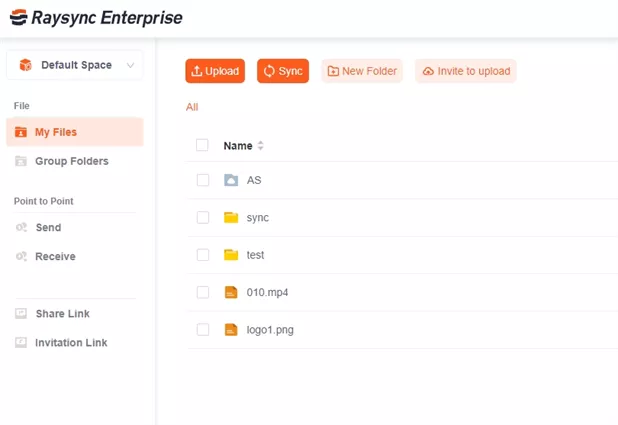
SFTP slow transfer speed, which suffers from latency, bandwidth limitations, and configuration complexities, Raysync uses an advanced UDP-based protocol optimized for high-speed file transfers, even over long distances or unstable networks.
With features like intelligent traffic management and end-to-end encryption, it’s the ultimate solution for modern file transfer needs.
Pros:
- Unmatched Speed: Raysync is 10x faster than traditional protocols like SFTP, handling large files with ease.
- Scalability: Designed for businesses, it handles high-volume transfers and global teams effortlessly.
- Security First: Offers enterprise-grade encryption, ensuring data integrity and compliance with standards.
- Ease of Use: Minimal setup and an intuitive interface make Raysync accessible to all users.
Con:
- Subscription Model: Raysync’s advanced features come with a cost, however, the features justify every penny spent on it.
- Pricing Model of this product: Raysync offers multiple pricing tiers tailored to different needs:
Free Trial: Test basic features at no cost.
- Raysync Cloud: Starting at $99/month for 2 TB of data.
- Enterprise: Custom pricing for unlimited transfers and advanced features.
Raysync’s scalable model ensures value for all, from small businesses to global enterprises.
Final Words
While troubleshooting SFTP slow transfer speed is possible, it's often more efficient to upgrade to a more advanced solution like Raysync. With its advanced protocol and lightning-fast speeds, Raysync revolutionizes file transfer, ensuring swift and secure delivery of large files. By switching to Raysync, you can streamline your workflows and eliminate the frustrations associated with slow SFTP transfers.
You might also like
![Top 7 Wetransfer Alternatives for Large File Sharing [Free/Paid]](http://images.ctfassets.net/iz0mtfla8bmk/4IOCjA1WJyJ5hB63wfPOqr/8547c371d5a0a6a177b98d371f475a2a/wetransfer-alternative.png)
Industry news
October 23, 2024Explore the best 7 WeTransfer alternatives for online file sharing and find a suitable large fiel transfer solution that meets your file transfer needs effectively.
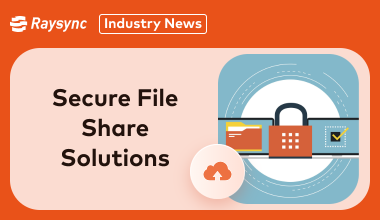
Industry news
September 4, 2024The top 3 enterprise secure file transfer solutions that combine security, ease of use, and reliability. Perfect for businesses looking to safeguard data.
![[2025] Well Fixed “Syncthing Slow” Issue](http://images.ctfassets.net/iz0mtfla8bmk/4eodFef7F5CB371TTu0K3P/d9d920304615f0e4a881f67d5c1cdef9/syncthing-slow.png)
Industry news
March 7, 2025Is your Syncthing slow? You're not alone! Discover common causes and simple fixes to boost your sync speeds.