Ultimate Guide for Secure File Transfer over Internet
April 10, 2025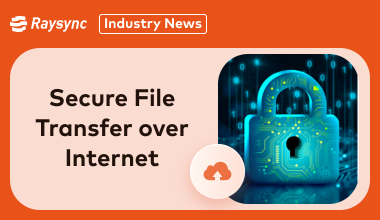
Sharing files online is a must these days, but keeping them safe while they travel is super important, right? With all the online threats, making sure your sensitive stuff stays private is a big deal. Whether it's work documents or personal files, picking a secure way to send them is key.
This blog post will show you the best tricks for secure file transfer over internet. We'll talk about encryption and other cool security stuff so you can send your files smoothly and keep your data locked down. Let's jump in!
Why Secure File Transfer Is Important
When you securely send large files over the Internet, you protect them from cybercriminals, unauthorized access, and potential leaks.
Here is why secure file transfer is non-negotiable:
- Data Protection: Prevents unauthorized access to sensitive files.
- Regulatory Compliance: Many industries require encrypted transfers to comply with data protection laws.
- Preventing Cyber Attacks: Secure transfers reduce the risk of malware, phishing, and hacking.
- Maintaining Trust: Clients and businesses rely on secure file sharing to protect their information.
Now that you understand why it’s important, let’s explore how to implement ways to securely send large files over Internet effectively.
How to Operate Secure File Transfer over Internet
Whether you are transferring personal documents or large business files, ensuring security should be a top priority.
If you are wondering how to send large files over the Internet, here are six secure and reliable methods you can follow:
1. Use HTTPS
HTTPS (Hypertext Transfer Protocol Secure) encrypts data exchanged between browsers and servers, ensuring secure file transfers.
Here’s how to use it:
- Check for HTTPS in the website URL before uploading or downloading files.
- Use trusted cloud storage providers such as Google Drive, Dropbox, or OneDrive that enforce HTTPS encryption.
- Enable SSL/TLS certificates on your website or server to secure file exchanges.
- Regularly update SSL/TLS certificates to maintain security compliance.
- Avoid using unsecured public Wi-Fi when transferring files via HTTPS to prevent interception.
2. Use SFTP
SFTP (Secure File Transfer Protocol) provides encrypted file transfers over SSH.
Follow these steps to use SFTP for large file transfers:
- Install an SFTP client like FileZilla, WinSCP, or Cyberduck.
- Use strong authentication methods, such as SSH keys instead of passwords.
- Ensure firewall and security settings allow SFTP access while blocking unauthorized attempts.
- Limit user permissions to prevent unauthorized modifications to transferred files.
- Monitor SFTP logs for unusual activities or unauthorized access attempts.
3. Use FTPS
FTPS (File Transfer Protocol Secure) adds encryption to standard FTP for safer transfers.
Here’s how to use FTPS:
- Choose an FTPS-supported server like FileZilla Server or Cerberus FTP Server.
- Enable SSL/TLS encryption to protect data during transmission.
- Use strong passwords and multi-factor authentication to prevent unauthorized access.
- Restrict access to known IP addresses to reduce the risk of hacking attempts.
- Regularly update FTPS software to patch vulnerabilities and enhance security.
4. Use 2FA
Two-factor authentication (2FA) adds an extra layer of security to large file sharing.
You implement 2FA by following these steps:
- Activating 2FA on file-sharing services like Google Drive, Dropbox, or OneDrive.
- Using authentication apps such as Google Authenticator, Authy, or Microsoft Authenticator
- Ensuring employees enable 2FA on all secure transfer platforms to prevent unauthorized access.
- Using hardware security keys for an additional layer of authentication where possible.
- Regularly reviewing and updating authentication methods to keep security measures effective.
5. Use AES-256
AES-256 encryption is the gold standard for secure file transfer over Internet.
Follow these steps to use it:
- Choose file encryption software like VeraCrypt, AxCrypt, or BitLocker.
- Encrypt files before sending them via email, cloud storage, or external drives.
- Ensure the recipient has the correct decryption keys to access the files securely.
- Use encrypted messaging services when sharing passwords or decryption keys.
- Enable full-disk encryption on devices used for handling sensitive file transfers.
6. Use TLS 1.3
TLS 1.3 (Transport Layer Security) enhances encryption for data in transit.
Here’s how to apply TLS 1.3:
- Upgrade your systems to support TLS 1.3 for better security and performance.
- Ensure web servers and applications use TLS 1.3 instead of older versions.
- Disable outdated protocols like TLS 1.0 and 1.1 to minimize vulnerabilities.
- Use TLS 1.3-enabled VPNs for secure remote access and file transfers.
- Regularly audit TLS configurations to maintain compliance and security best practices.
Ultimate Solution for Secure File Transfer over Internet - Raysync
Raysync is an advanced file transfer solution built for businesses and professionals who need high-speed, secure data exchanges.

Whether you are transferring confidential business documents, large media files, or sensitive personal data, Raysync ensures solid security with end-to-end encryption and lightning-fast transmission speeds.
Unlike traditional file-sharing methods, Raysync eliminates latency issues, optimizes bandwidth utilization, and guarantees secure transfers without data loss or unauthorized access.
Pros:
- Ultra-fast transfer speeds – Optimized for high-speed data exchange, even for large files.
- Military-grade encryption – End-to-end AES-256 encryption ensures top-tier security.
- Supports large file sizes – Seamlessly transfers massive files without compression.
- Cloud and on-premise deployment – Flexible hosting options for varied security needs.
- User-friendly interface – Intuitive dashboard for effortless file management.
- Secure authentication measures – Multi-layered authentication, including 2FA, to prevent unauthorized access.
Con:
- Subscription-based pricing – Advanced features are available in the paid version, but they are worth every penny.
Pricing Model:
- Raysync offers flexible pricing models tailored to different user needs:
- Small Business: $99/month.
- Enterprise: $1,599/year.
- Custom Plans: Custom plans for large-scale enterprises.
Summary
Secure file transfer over internet is not a difficult task, however, while things like HTTPS and encryption help, they can be slow. Raysync is a great option because it's fast, secure, and easy to use all at once. If you need speedy, encrypted, and dependable file transfers, Raysync has you covered!
You might also like
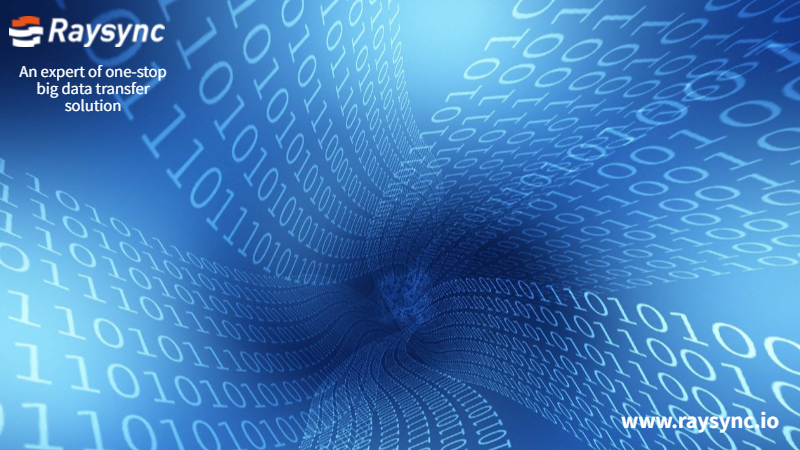
Industry news
July 24, 2020After the comparative test, we found that the advantages of Raysync are evenly distributed, and there are almost no shortcomings from product performance to operation experience.
![Full Review of Quick Easy FTP Server [Latest Update]](http://images.ctfassets.net/iz0mtfla8bmk/Gc1tY9Ner18j2WwKxchl0/4384187057520c3a553a14d140a69c02/quick-easy-ftp-server.png)
Industry news
December 12, 2024Discover our detailed review of the Quick Easy FTP server, its features, pros, cons, and why Raysync might be a better alternative to a Quick and Easy FTP server!
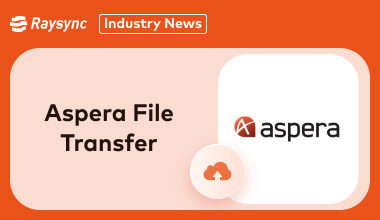
Industry news
June 5, 2024Learn about the features, pricing, and capabilities of Aspera file transfer in 2025.