Your Top 4 Rsync SFTP FAQs [Latest Update]
February 27, 2025Using Rsync over SFTP is a smart way to ensure secure file transfers. However, it's common to have questions about the setup, configuration, and troubleshooting.
That's why we've compiled this list of the top four Rsync SFTP FAQs. We'll address the most common challenges and provide practical solutions to help you master this secure file transfer method.
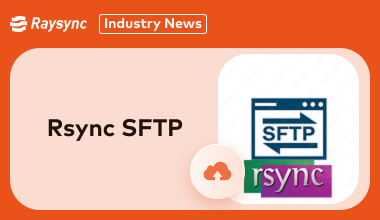
Q1: Can Rsync work with SFTP
You bet! Rsync and SFTP are a match made in file transfer heaven.
Think of it this way: Rsync is the super-efficient mover, carefully packing and transporting your files, while SFTP is like the secure, armored truck making sure everything arrives safely.
Rsync handles the file transfer itself, and SFTP provides the secure, encrypted tunnel to protect your data during the trip.
So, yes, Rsync absolutely can and should work with SFTP for secure and efficient remote transfers. It's the best way to go!
Q2: How to Use Rsync over SFTP
Okay, so you're ready to combine the power of Rsync with the security of SFTP? Great choice! Here's how you do it:
The good news is, you don't have to do anything extra special to make Rsync use SFTP. Rsync is smart enough to use SSH (which SFTP runs over) by default for remote transfers. So, as long as you can connect to your remote server via SSH, Rsync will automatically use SFTP for the transfer.
Here's the basic command structure, and the key is that it looks pretty much the same as a regular remote Rsync command:
- rsync [options] source_path your_username@remote_host:destination_path
Let's break it down:
- rsync: The command itself.
- [options]: Your Rsync options (like -avz for archive mode, verbose output, and compression). These work just the same with SFTP.
- source_path: The path to the files or directory you want to transfer. This could be local or remote.
- your_username@remote_host: Your username on the remote server, followed by the server's address (domain name or IP address). This is what tells Rsync to use SSH/SFTP.
- destination_path: The path where you want the files to end up on the remote server.
Q3: What Is the Difference between Rsync and SFTP
Both Rsync and SFTP serve file transfer needs, but they differ significantly in purpose and functionality.
Let’s take a look at the differences between Rsync and SFTP:
|
Feature |
Rsync |
SFTP |
|
Purpose |
Incremental file synchronization |
Secure file transfer protocol |
|
Transfer Type |
Delta-based, transfers only changes |
Transfers entire files |
|
Speed |
Faster due to delta transfer |
Slower for large datasets |
|
Security |
Uses SSH for secure communication |
Built into SSH |
|
Complexity |
Requires commands and options |
Simple protocol-based transfer |
If you need efficiency and incremental syncing, Rsync is ideal. For simpler, secure file transfers, SFTP is the better choice.
Q4: How to Secure File Transfer when Using Rsync
To ensure secure Rsync transfers, you can follow these simple steps:
1. Enable SSH Authentication: Use SSH keys for a password-less, secure connection.
2. Limit Access: Restrict SSH access to specific IPs or users.
3. Encrypt Data: Rsync inherently uses SSH, which encrypts all data during transfer. Ensure no data is transmitted unencrypted.
4. Use the Rsync Command:
- rsync -avz -e ssh --rsync-path="sudo rsync" /local/files user@remote:/destination
5. Add Logging: Enable logging to monitor file transfer activities.
By securing your SSH configuration and using Rsync’s built-in options, you can ensure a secure and reliable file transfer experience.
Rsync SFTP Alternative for Secure File Transfer - Raysync
Raysync is an enterprise-grade file transfer solution that surpasses traditional tools like Rsync SFTP in terms of speed and security. Designed for high-speed transfers, it utilizes intelligent bandwidth management and multi-level encryption to ensure fast and secure file sharing.
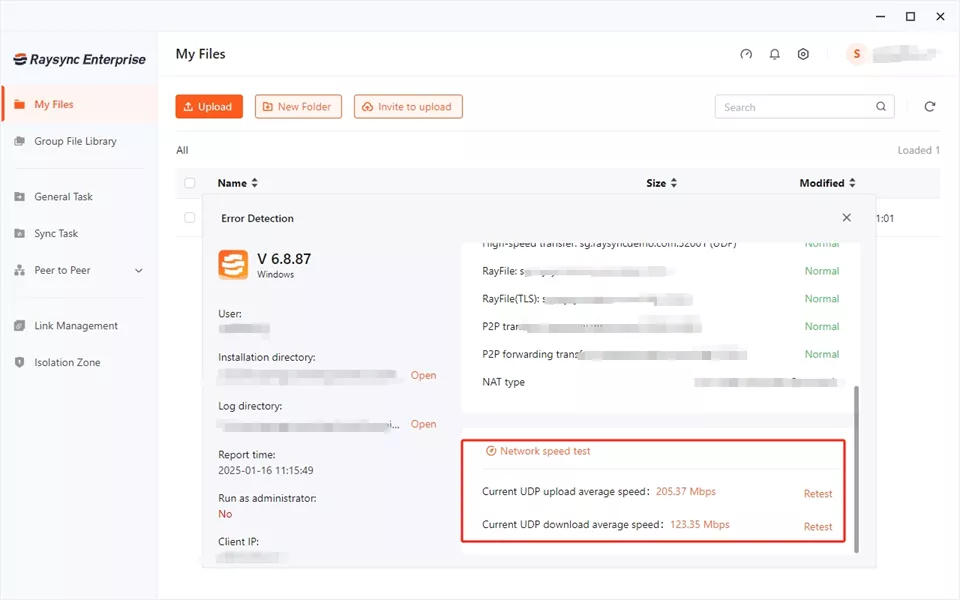
It’s particularly suited for businesses managing large volumes of data across distributed teams or servers. Raysync simplifies complex transfer setups with its user-friendly interface, offering centralized control for monitoring, auditing, and scaling. Whether for backups, enterprise collaboration, or sensitive data transfer, Raysync bridges the gap between speed and security.
Pros:
- Ultra-fast transfer speeds for large datasets.
- AES-256 encryption for secure communication.
- Real-time sync and collaboration.
- User-friendly interface with minimal configuration.
- Enterprise-level reporting and monitoring tools.
Con:
- The advanced features can be an overkill for small-scale users.
Pricing Model
- Free Trial: 7-Day Free trial is available now!
- Cloud Plan: Starts at $99/month
- SMB Plan: Starts at $1,599/ annual
- Enterprise Plan: Custom pricing for enterprises of all sizes.
Final Words
While Rsync and SFTP are solid tools for file transfer, they can be time-consuming for large data sets. Raysync provides an enterprise-ready alternative that combines speed, security, and user-friendliness.
If you are seeking a future-proof solution for secure file sharing in 2025, Raysync is worth exploring. Its advanced encryption, lightning-fast performance, and intuitive controls make it a top choice for modern businesses.
You might also like
![[2022] Only 1 Minute 50 Seconds to Transfer 100,000 Files Cross-border](http://images.ctfassets.net/bg6mjhdcqk2h/NSovzRp4KyMkiyfS7BRVS/aaa2d9b3f6b1d688f7ab6af66ccac523/1.png)
Industry news
April 7, 2022Intelligent compression, breakpoint resume, automatic error retransmission, and other mechanisms ensure stable and reliable transfer in an ultra-remote and weak network environment.
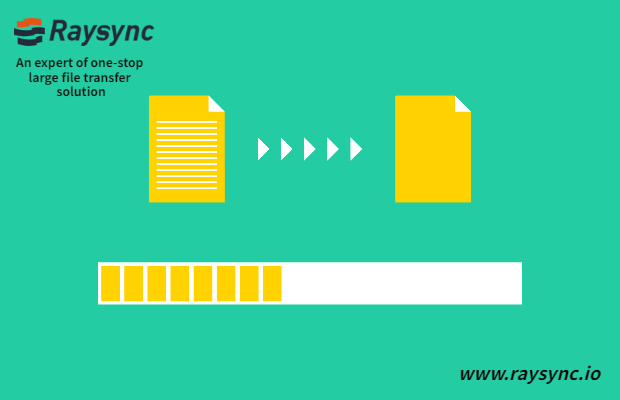
Industry news
October 16, 2020Raysync is based on Raysync ultra-high-speed transmission protocol, and the synchronous backup function of GB/TB large files is developed, which can increase the speed by more than 30 times.
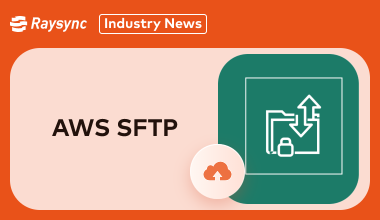
Industry news
November 14, 2024This guide explores AWS SFTP, its features, pricing, and user feedback, helping you decide if it's the best choice or if there are more affordable options.