Product Update | Raysync New Function Released!
November 3, 2022As the leader of high-speed large file transfer solution, Raysync announces its new key function of Admin Delivery Task.
Raysync supports one-way upload and downloads from the user local to the server, sync files at a scheduled time, and peer-to-peer file transfer. These functions are designed for file transfer tasks performed by users, while administrator can monitor and manage these tasks on Raysync Admin Portal.
In the manufacturing industry, the massive logs generated by computers on the production line need to be uploaded to specified storage, which faced many difficulties:
- Lots of computers on the production line
- Unattended devices
- The log directory may update
So the administrator needs to use a remote desktop to create a sync task on each computer and update the sync task settings on each device when the directory is changed.
Now, with Raysync Admin Delivery Task function, the administrator can distribute transfer tasks on the server to all computer devices.
Installation steps are as follows
Step 1: Download and install the Raysync Client
After deploy Raysync server, log in to the User Portal, download the Client and install it on the computer.
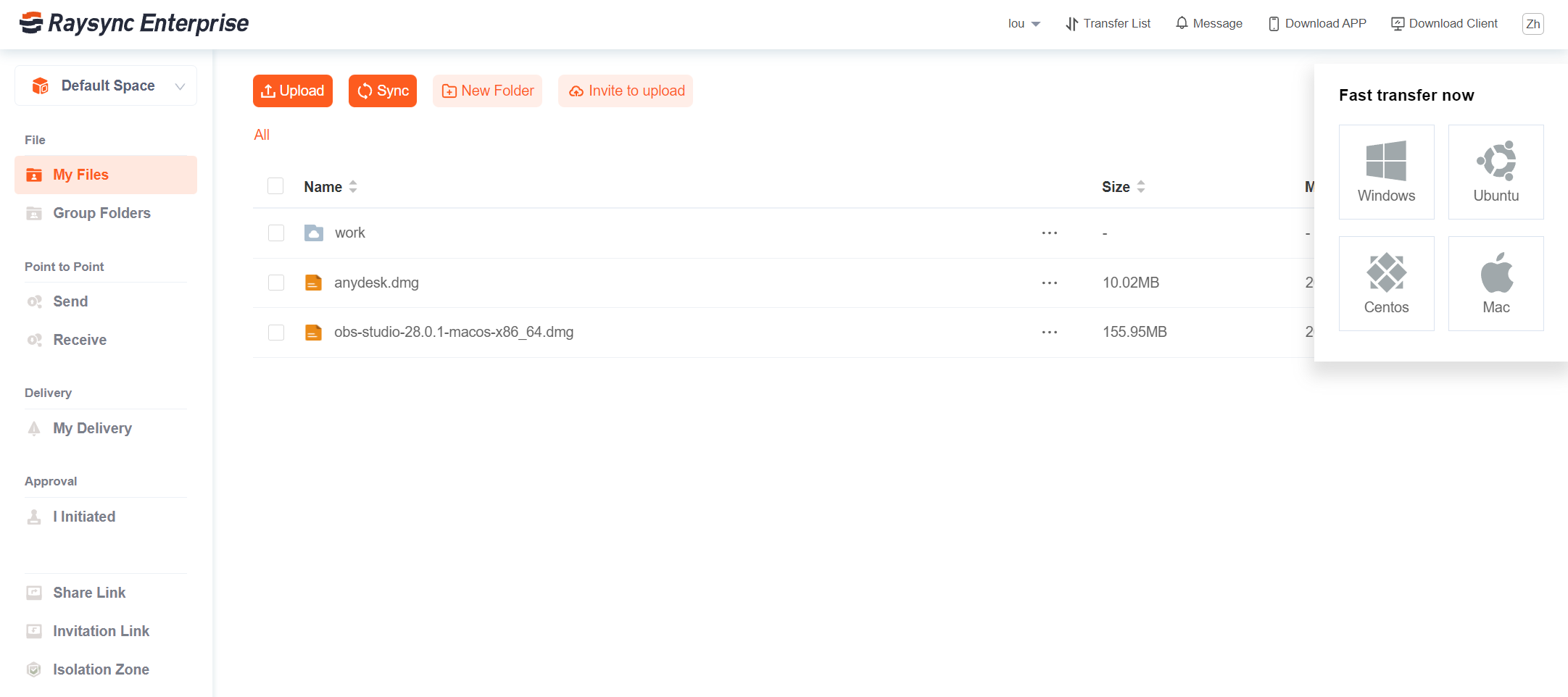
After the installation is complete, open the Raysync Client settings window, and enter the default server and user account information.
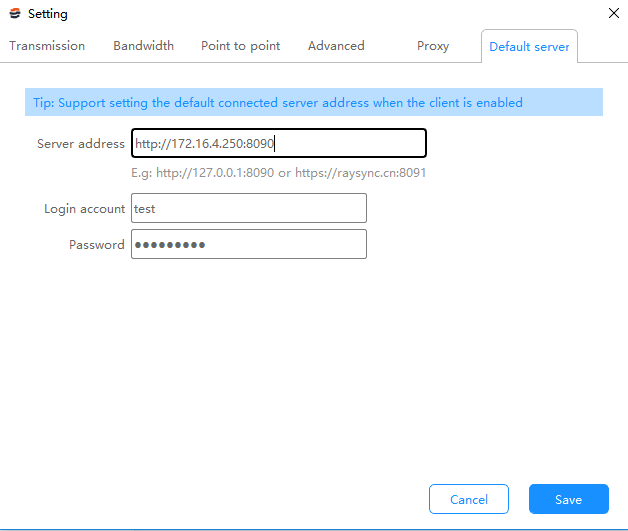
Note: Before creating a task, all computer devices need to install Raysync Client and logged in to the default server.
Step 2: Create a task
Enter Raysync Admin Portal, enter Transfer Tasks - Server - Task List
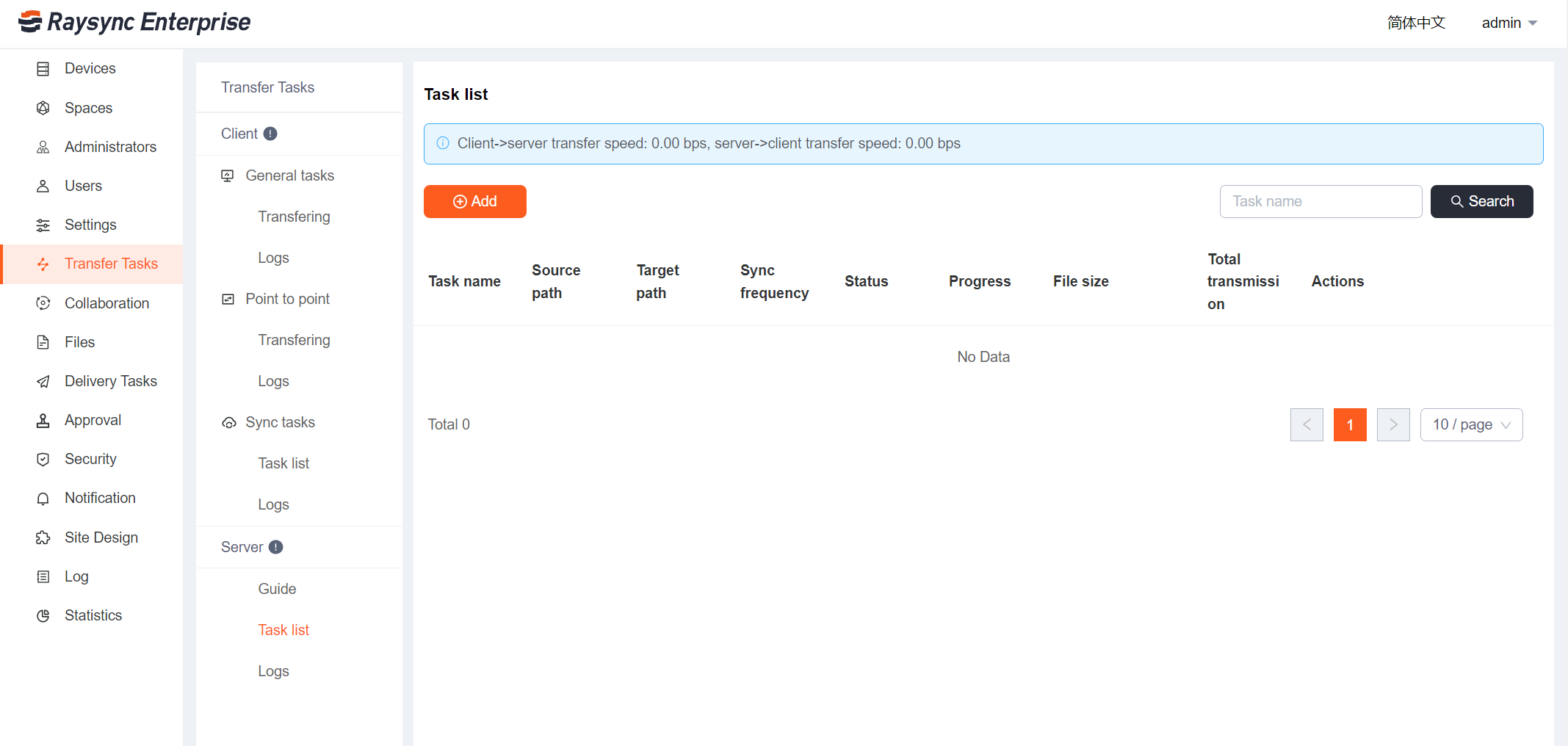
Click Add to set task information
Basic Information
Task name: Each task needs to have a task name.
Source path/Target path: The Admin Deliver Task function supports bidirectional device transfers, from the Client to the Server, and from the Server to the Client. Both support entering an absolute path or path assembled through system variables. The system variables can be configured from the variables that have been preset by Raysync and the variables of the computer equipment or can choose to not be configured.
Task frequency: You can set the transfer frequency of the task. Specify a certain time period (Once/Every/Daily/Weekly ) to perform transfer tasks.
Security Settings: Support AES-256 encrypted transfer.
File processing: During transfer, the following file processing methods are supported:
- Preserve the file modification time.
- Only transfer the files or folders under the source directory.
- Automatically delete the target file when the source file is deleted.
- Delete source file after sync every file done.
When the target file already exists, the following processing methods are supported:
- Overwrite target file.
- Overwrite if source newer.
- Append to target file(Not applicable to object storage).
- Rename.
File filtering During the transfer, you can filter files that meet certain conditions:
- Skip files with a specific wildcard.
- Skip files that size exceeds a certain value.
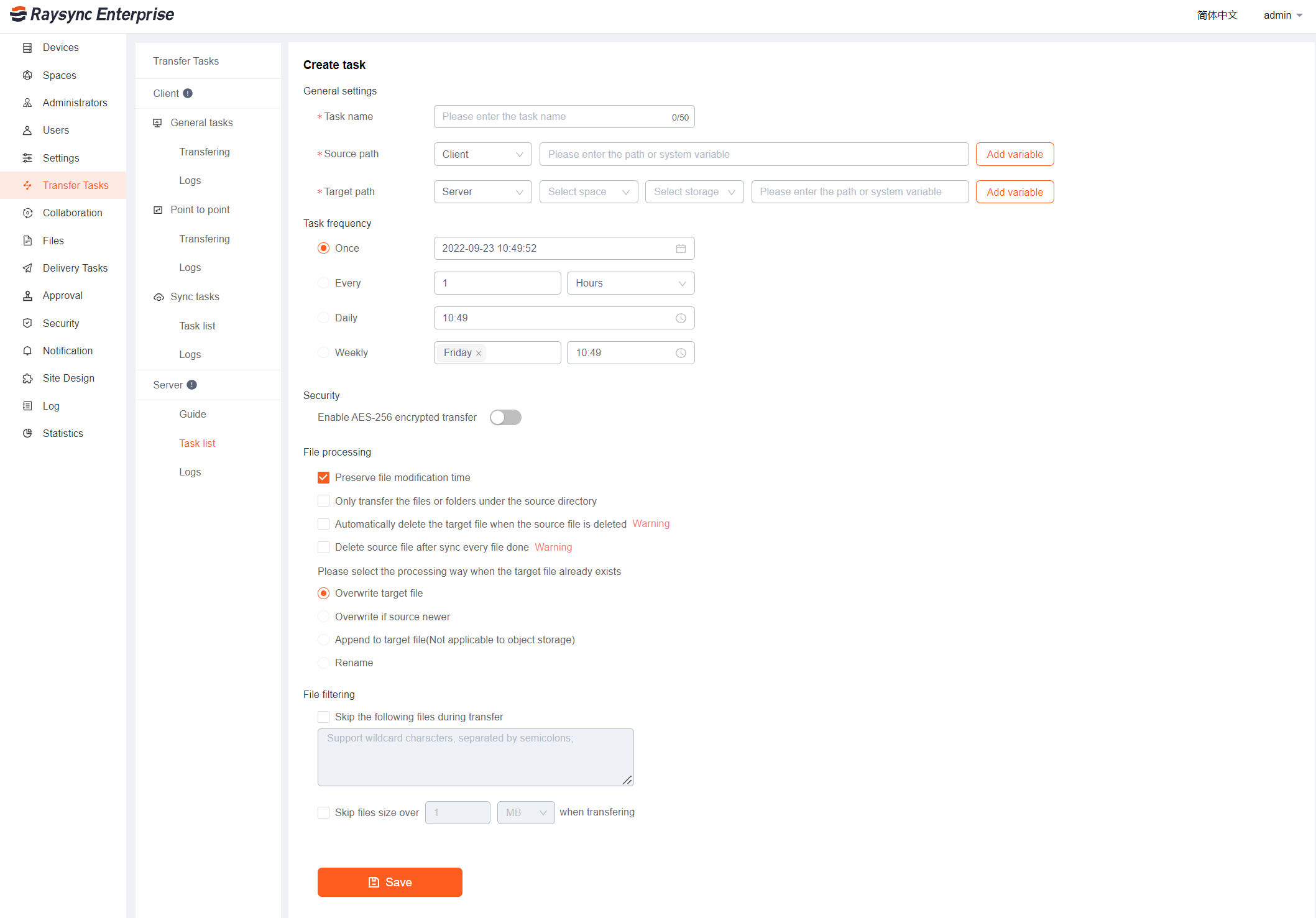
Step 3: Task monitoring
After the task is created successfully, you can monitor the transfer status of the task
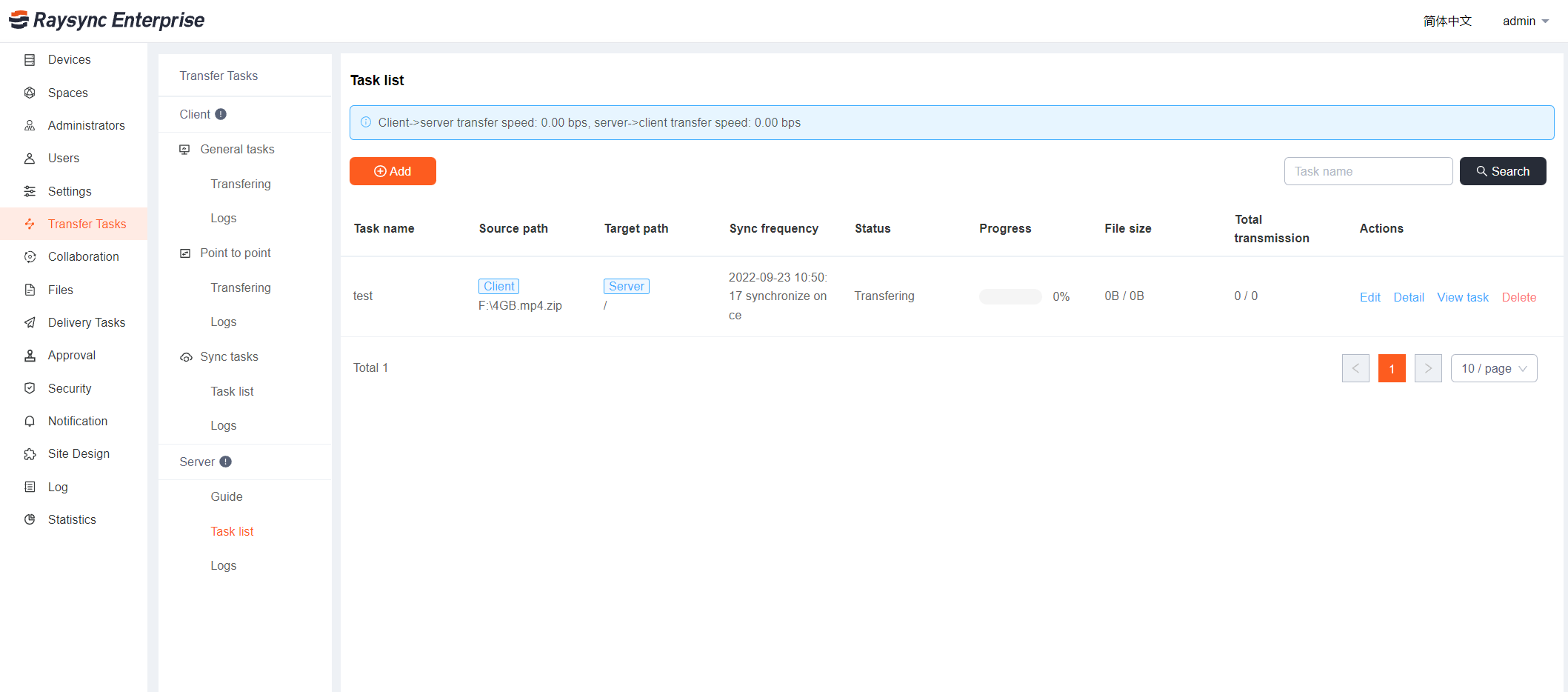
After each transfer, you can view the transfer record in the log
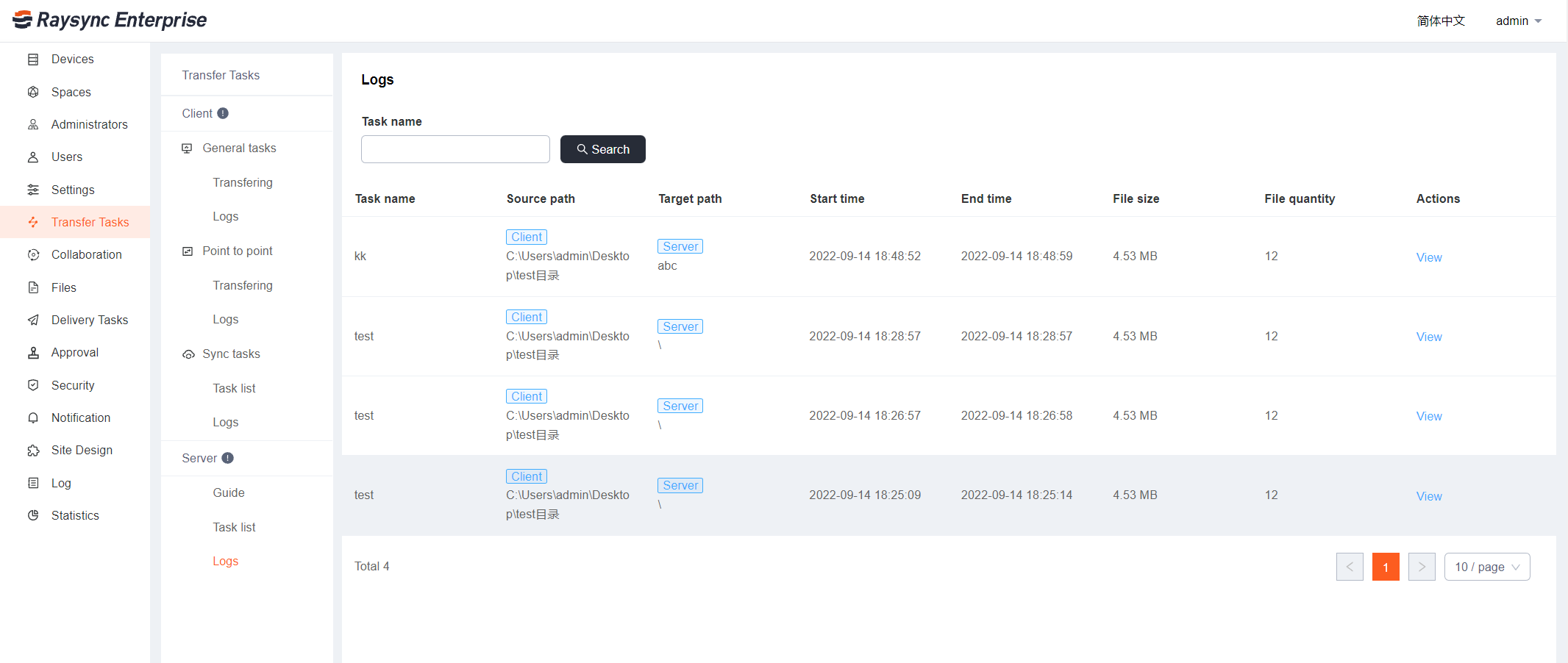
Click View to view the transfer detail of all devices
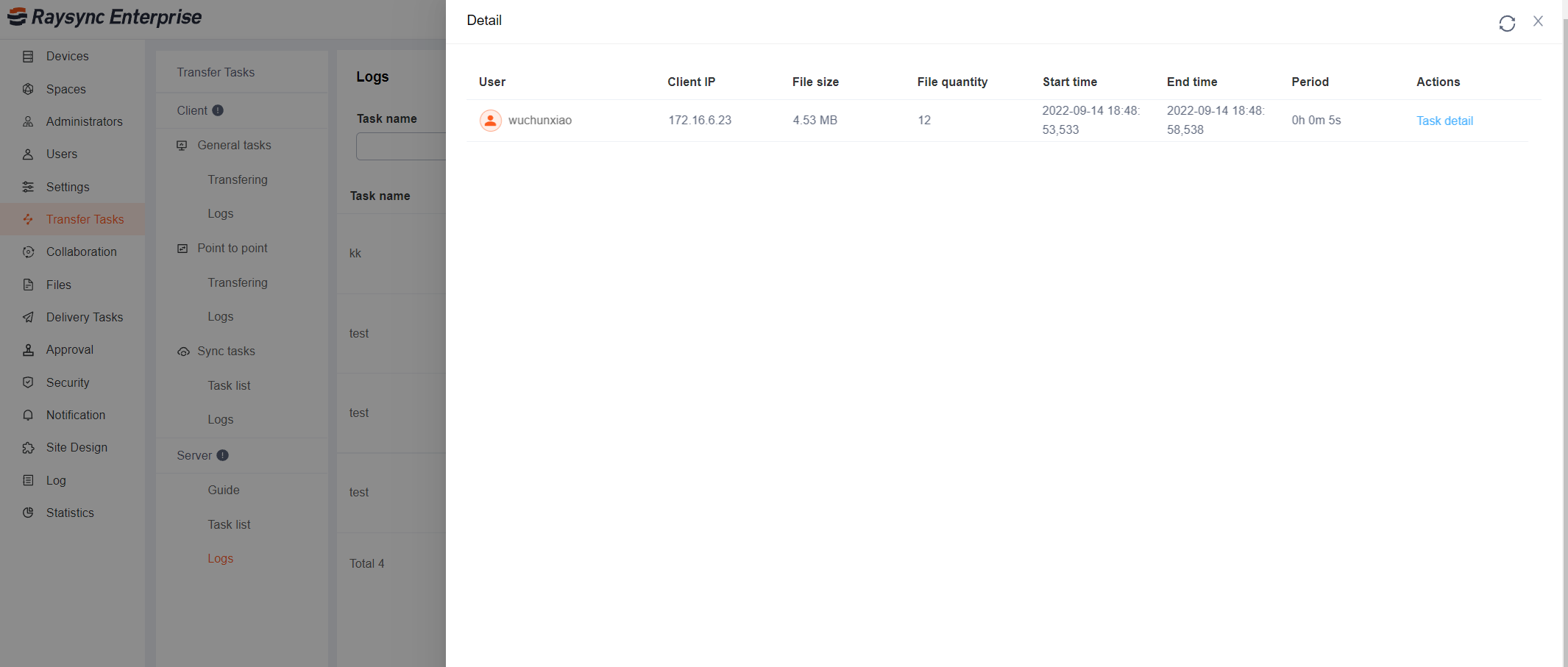
Click Task Detail of each user to view the detailed information of each device
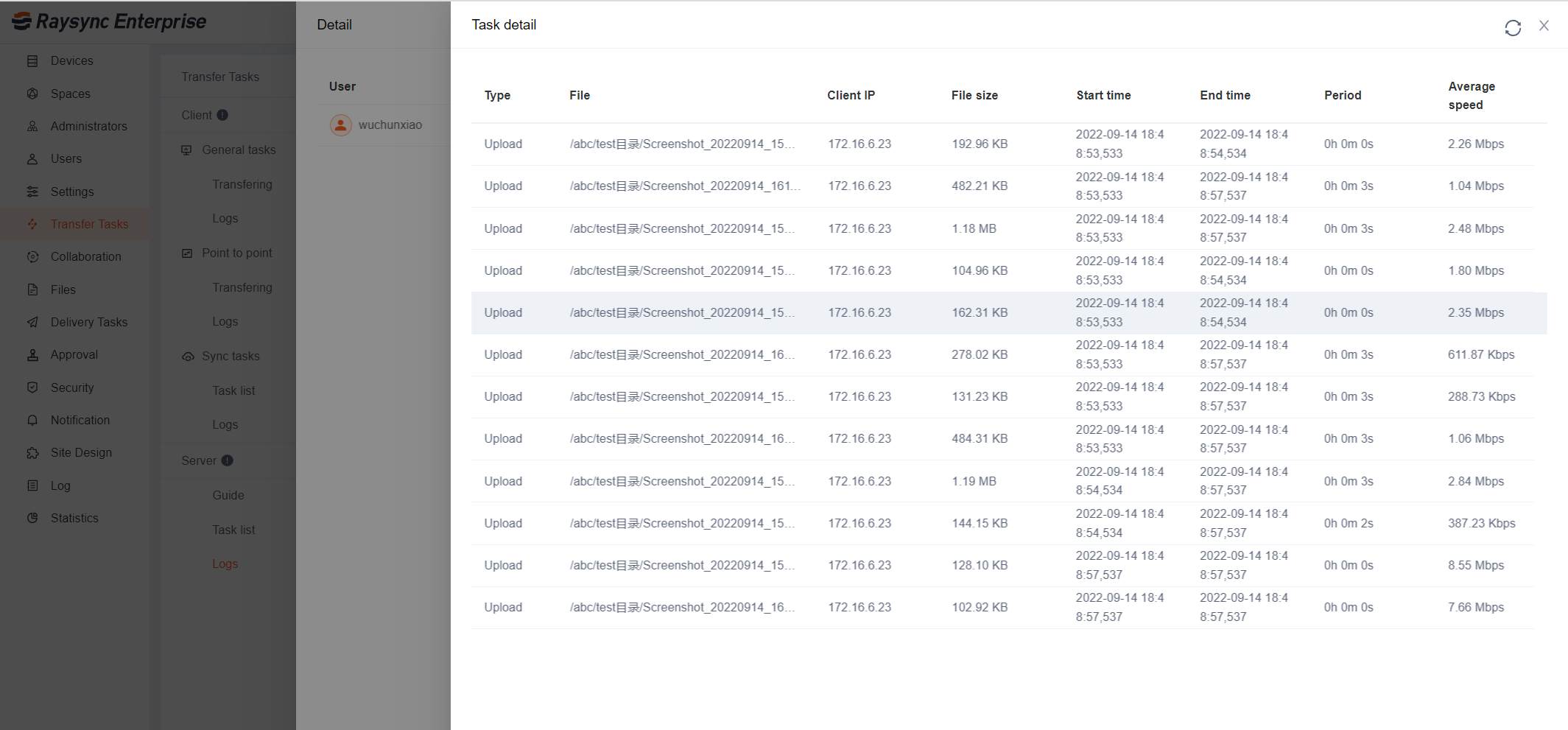
This function can be used not only in the manufacturing industry but also in similar needs in other industries.
Sammary
In addition, it should be noted that this function only supports Raysync Enterprise users. Users who have purchased the enterprise version can use it directly.
If users of other versions need to apply for a free trial, please contact: support@raysync.io
You might also like
Raysync News
December 14, 2023Raysync is back with a new feature update, check v6.7.8.3 out and see what’s new!
Raysync News
December 20, 2023Web-based file transfer software has become an integral part of a business's daily routine. This article is about network transfer.

Raysync News
June 22, 2020With the development of the Internet, it is a very common thing to transfer large and small files in the daily office.