How to Screen Suitable Files During Synchronous File Transfer?
April 3, 2024File transfer is becoming increasingly important in our job due to the constant evolution of technology, as it is a vital component of data exchange and information sharing. But when it comes to synchronous file transfer, we frequently run into problems selecting appropriate files, which raises operational complexity and decreases transmission efficiency. Thankfully, raysync's synchronous transmission has a black and white list filtering capability that makes file transfer more intelligent and effective.
The Black and White List Filtering Function of Raysync
1. The Function of Blacklist Filtering
The blacklist filtering function provides users with a convenient way to exclude unwanted files from transmission. For example, during file synchronization, we may wish to avoid transmitting temporary files, cache files, log files, and other types to prevent unnecessary bandwidth and storage space consumption. By setting up a blacklist, the system automatically filters out these files and only transmits the truly needed ones, thereby shortening transmission time and reducing resource consumption. This is especially beneficial for users who need to frequently transmit files, especially under poor network conditions, as the blacklist filtering function can significantly improve work efficiency.
For example, when selecting the blacklist for file transmission, you can input ".exe;.txt". The file synchronization transmission will exclude files of the exe and txt types from transmission.
2. The Function of Whitelist Filtering
Contrary to blacklist filtering, the whitelist filtering function allows users to only transmit specific files. For instance, users may wish to transmit only certain file formats, such as images, documents, and videos, for easier archiving, backup, or sharing. By setting up a whitelist, users can ensure that only these specific types of files are transmitted, avoiding interference from unnecessary files. The whitelist filtering function not only ensures transmission quality but also better organizes and manages files, improving work efficiency.
For example, when selecting the whitelist for file transmission, you can input ".jpg;.png". The file synchronization transmission will only transmit files of the jpg and png types, excluding other files.
3. Scenarios for Flexible Application of Black and White List Filtering Functions
There are various scenarios for the application of black and white list filtering functions. Here are a few common examples:
-
When collaborating remotely with a team, the blacklist filtering function can be used to exclude temporary and irrelevant files, only transmitting necessary project files, thereby improving team collaboration efficiency.
-
When backing up and storing files, users can use the whitelist filtering function to only transmit files related to the backup target, avoiding unnecessary waste of storage space.
-
When updating a website or application, the blacklist filtering function can be used to exclude files that do not need to be updated, speeding up the update process and reducing network pressure.
Conclusion
The introduction of the black and white list filtering function in raysync's file synchronization transmission makes it smarter and more efficient. Users can freely choose which files to transmit or exclude based on their needs, improving work efficiency and saving time and resources.
You might also like
Raysync News
November 27, 2023File synchronization is the best way to access the latest, up-to-date files across multiple devices with multiple individuals. Read on to learn more about it.
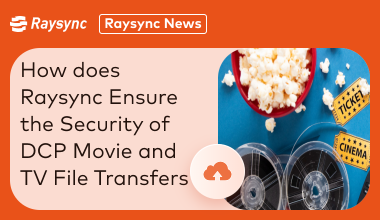
Raysync News
March 18, 2024The security of Digital Cinema Package (DCP) movie and TV file transfers is critical. This paper explores how Raysync, the leading solution in this space, addresses these challenges and ensures the security of these critical file transfers.

Raysync News
September 29, 2021New features in recent Raysync updates will help you customize your Web, increase security, and get more facilitate.