Top 3 Copy Files Faster Software Recommended
November 27, 2024Copying large files on Windows can be a time-consuming and frustrating process. To streamline this task, specialized software offers efficient solutions to boost file transfer speeds. These tools are designed to optimize the entire process, whether you're dealing with massive datasets or smaller files.
This blog post will delve into the top 3 copy files faster software for accelerating file transfers on Windows. We'll explore their unique features and capabilities, helping you choose the ideal tool to optimize your file transfer workflow on Windows 11.
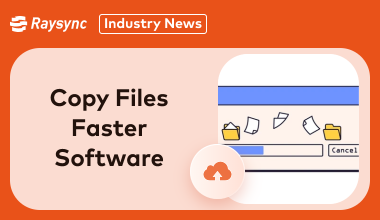
What Is Copy Files Faster Software
Copy files faster software refers to specialized tools designed to accelerate the process of transferring files from one location to another on a Windows computer.
These tools often employ advanced techniques like multi-threading, buffer optimization, and direct disk access to significantly improve transfer speeds.
By utilizing these software solutions, users can save valuable time, especially when dealing with large files or numerous smaller ones.
These tools can be particularly beneficial for tasks such as backing up data, transferring files between storage devices, or moving files between different computers.
Top 3 Copy Files Faster Software Recommended
When it comes to finding the right tool for a faster way to copy files in Windows, the market offers multiple excellent options.
Here are the top 3 file copy software solutions that stand out for their speed, features, and ease of use:
1. FastCopy
FastCopy is known as one of the fastest file copy software to speed up file transfer Windows 11.
It stands out for its multi-threaded capabilities using advanced methods like Overlapped I/O and Direct I/O to deliver optimal performance. It supports long file path names and offers a UNIX-like include/exclude filter for precise file transfers.
FastCopy also operates in two modes: portable mode for on-the-go usage and integrated mode for seamless desktop integration.
For those who handle massive datasets or frequent backups, this software becomes a valuable ally. Its simple interface ensures even beginners can use it effortlessly.
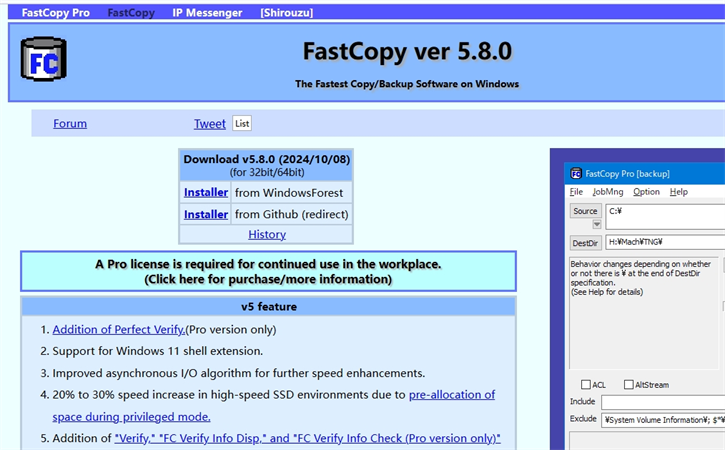
Pros:
- Exceptional speed due to multi-threading and optimized I/O.
- Lightweight and resource-efficient, making it suitable for all systems.
Cons:
- Basic user interface that may feel outdated.
- Limited advanced features compared to premium competitors.
Pricing Model:
FastCopy is available as freeware with essential features. For more advanced robust usage, it offers paid licenses:
- 1 FastCopy Perpetual License: $48.00 USD
- 1 FastCopy Pro Annual License: $9.99 USD per year
2. Ultra Fast Copy
Ultra Fast Copy is designed to replace the standard Windows copy/move/delete functions, offering a faster way to copy files in Windows.
With features that maximize the use of modern SSDs and optimize network transfers, it’s perfect for users who need a reliable file-copying solution.
Its intuitive design ensures that standard Windows functionality remains unchanged when the program is turned off, making it a seamless upgrade for file management.
It’s particularly useful for those handling large numbers of files or working in networked environments where speed is critical.
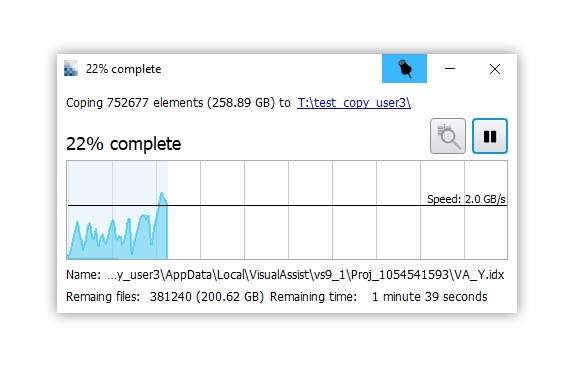
Pros:
- Free version available with essential features.
- Excellent for optimizing SSD and network file transfers.
Cons:
- Secure delete and advanced options require the Pro version.
- Limited support for checksum verification compared to competitors.
Pricing Model:
UltraFastCopy is affordable, offering flexible plans:
- 1 Year License (Pro): $7
- Free version available with no registration required!
3. TeraCopy
TeraCopy is a great tool designed to copy files faster and more securely. It ensures reliable transfers by verifying files post-transfer, comparing their hashes to confirm data integrity.
It comes with an error recovery feature, which prevents the entire transfer from failing if a bad file is encountered—making it ideal for professionals handling sensitive data.
The software integrates seamlessly with Windows Explorer, allowing you to work as usual while benefiting from enhanced copy speeds.
Additional features, like creating and verifying checksum files (MD5, SHA, etc.), exporting reports, and an interactive file list, make TeraCopy an excellent choice.

Pros:
- Error recovery ensures uninterrupted file transfers.
- File verification guarantees accurate data transfer.
Cons:
- Some features are locked behind the Pro version.
- Slightly slower performance for small file transfers compared to competitors.
Pricing Model:
TeraCopy offers a free version and a Pro version for added functionalities:
- TeraCopy Pro: $29.95
- Direct Folders Pro: $24.95
- Bundle (TeraCopy Pro + Direct Folders Pro): $39.95
How to Copy Files Faster between Different PCs - Raysync
Transferring large files or syncing data across networks can be a time-consuming and frustrating task. Raysync, a high-speed file transfer solution for business, is designed to streamline this process.
It offers significant speed improvements, ensuring efficient data transfer, even over long distances.
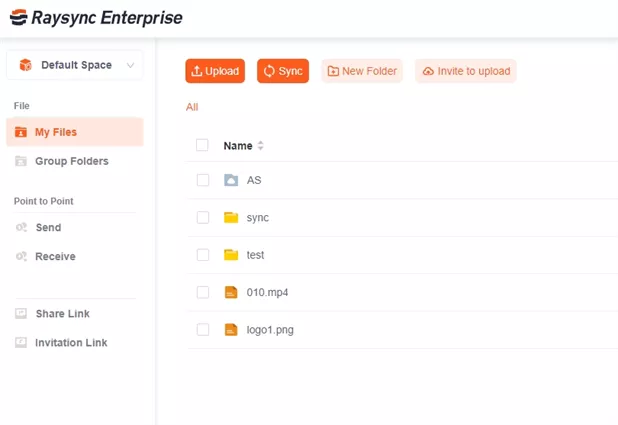
Raysync is ideal for businesses seeking to enhance productivity by eliminating transfer delays. It utilizes advanced technology to accelerate file transfers while maintaining data integrity and security.
Whether you're a professional or a home user, Raysync simplifies the file transfer process, making it a reliable and efficient solution.
Pros:
- High-speed file transfers for large files.
- Perfect for long-distance and cross-PC transfers.
- Built-in encryption ensures data security.
- Seamless performance on Windows 11.
- Offers both free and paid versions to suit different needs.
- Simple interface with advanced options for pros.
- Excellent customer support.
Cons:
- Advanced features require a paid license.
Pricing Model of this product:
Raysync offers flexible pricing plans:
- Trial Plan: Free with limited features.
- Raysync Cloud: Starts at $99/month, unlocking premium tools.
- Raysync Enterprise: Custom pricing for tailored business needs.
FAQs about Copy Files Faster Software
Let’s look at some common questions and their answers about choosing the right copy files faster software:
1. What is the fastest software for copying files
For speed and reliability, tools like FastCopy, UltraFastCopy, and TeraCopy lead the pack.
For advanced network-based transfers, Raysync is the gold standard. Its optimized technology ensures quick and secure file transfers, even for large files or remote devices.
2. How can I increase the speed of copying files
To speed up file transfer Windows 11, ensure your storage drives and networks are optimized.
Use high-performance software like Raysync, which leverage advanced techniques to accelerate file operations.
3. How can I copy a lot of files faster
When copying a large number of files, software like TeraCopy or UltraFastCopy are a good option.
These tools manage errors, skip problematic files, and maintain efficiency. For transferring files across PCs or networks, Raysync is ideal for its solid performance and seamless connectivity.
Conclusion
Copying files can be a frustrating task. The fastest file copy software like FastCopy, UltraFastCopy, and TeraCopy can significantly speed up file transfers on Windows. For more advanced needs and large-scale data transfers, Raysync is an excellent choice. It offers high-speed performance, robust security, and seamless file transfers across devices and networks.
You might also like
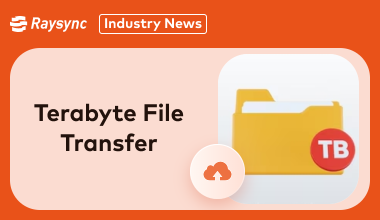
Industry news
January 9, 2025Facing challenges transferring large files? This guide provides expert tips and strategies for efficient terabyte file transfers, saving you time and frustration.

Industry news
July 24, 2020In the Internet market, more and more enterprises realize that innovative software and mobile applications can be used to gain or maintain valuable competitive advantages, and enterprises must try to integrate "business" with IT departments.
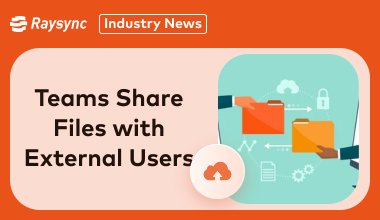
Industry news
March 20, 2025Confused about sharing files with clients in Teams? Our Guide: Microsoft Teams Share Files with External Users simplifies the process. Learn secure methods, clear up permissions, and collaborate seamlessly.