4 Solutions for Attachment Is Too Large to Email
April 17, 2025
We have all been there—you are trying to send an important file and boom! Your email says, “Attachment too big for email.” Annoying, right? Email size limits can be a real pain, whether it is a high-quality photo, a video, or a massive one.
But don’t worry! There are some easy workarounds to help you send those big files without any hassle.
This blog post will explore four super practical ways to send large attachments without dealing with those frustrating error messages. Whether in a hurry or frequently sending large files, these solutions will make your life easier. So, let’s get started!
Email Attachment Limit
Have you ever wondered why some files go through while others get blocked? That’s because email providers have strict file size limits. Here’s a quick look at some popular platforms and their maximum attachment sizes:
- Gmail: 25MB
- Outlook: 20MB
- Yahoo Mail: 25MB
- Apple Mail: 20MB
- Zoho Mail: 20MB
If you are trying to share a file that says attachment too large for email, it simply won’t send. You might get error messages, or worse, the email will bounce back.
This can be frustrating, especially if you’re trying to send important documents, videos, or high-resolution images. Fortunately, several alternative ways exist to send large files without dealing with failed deliveries.
Let’s explore the best options!
Solution 1: Send Large File via Cloud Storage Service
Cloud storage services are one of the easiest ways to send large files. These platforms allow you to upload your file and share a link with the recipient.
Some well-known cloud storage services are:
- Google Drive (15GB free storage, great for Google users)
- Dropbox (2GB free storage, simple sharing options)
- OneDrive (5GB free storage, best for Microsoft users)
- iCloud (5GB free, seamless integration for Apple users)
Simply upload your file, generate a shareable link, and send it via email. This method is secure, fast, and convenient for personal and business use.
Solution 2: Send Large File via File Transfer Service
Wondering how to email an attachment that is too large? File transfer services are perfect for one-time file transfers without cloud storage.
Some common file transfer services are:
- WeTransfer (Free transfers up to 2GB)
- Send Anywhere (Secure P2P transfers)
- Filemail (Transfers up to 50GB with tracking features)
- TransferNow (5GB free transfers with encryption)
These services are simple to use—just upload your file, get a link, and send it via email.
Solution 3: Send Large File via Raysync
Raysync is a high-speed, secure file transfer solution built for individuals and businesses that need to move large files quickly and efficiently.
Traditional file transfer methods can be slow and unreliable, especially with huge attachments, but Raysync eliminates those frustrations by using UDP acceleration technology to ensure smooth and lightning-fast file transfers.
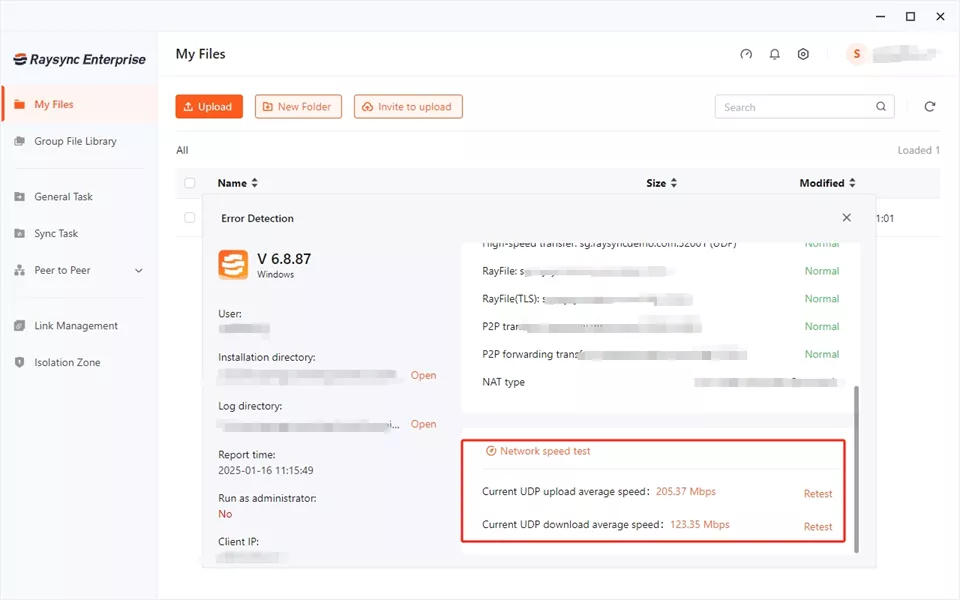
With no file size limits and enterprise-grade security, Raysync is a perfect solution for sending large attachments hassle-free.
Whether dealing with massive project files, high-resolution media, or sensitive documents, Raysync provides a seamless way to transfer them securely and without delays.
Pros of Raysync:
- Blazing-fast transfers with UDP acceleration
- Top-tier encryption ensures secure data sharing
- No file size restrictions – send massive files with ease
- Works across platforms – Windows, Mac, Linux, etc.
- Optimized bandwidth usage for smoother performance
- Reliable for businesses handling frequent large file transfers
Con of Raysync:
- Exceptionally advanced features come with the paid version.
Pricing Model for Raysync:
- Small Business: $99/month.
- Enterprise: $1,599/year.
- Custom Plans: Tailored for large-scale enterprises.
Solution 4: Try Sharepoint External Sharing
If you are working in a business environment, SharePoint can be a great solution for sending large files, which would normally face attachment too large for email issues.
SharePoint allows external sharing, making sending large attachments via email easy.
Here are the steps to use SharePoint for file sharing:
- Upload your file to a SharePoint document library.
- Generate a shareable link.
- Adjust sharing permissions (view/edit access).
- Send the link via email.
SharePoint benefits organizations that use Microsoft 365, offering a secure and professional way to handle large attachments.
FAQs about Attachment Is Too Large to Email
Let’s answer some common questions about handling large attachments and provide easy solutions to ensure your files reach their destination smoothly.
1. How do I reduce the size of an attachment in an email?
Attachment too big to send? You can Zip the file using WinRAR, 7-Zip, or your computer’s built-in compression tool or convert images to a smaller format like JPEG or WebP to decrease size without losing quality. You can also use a PDF compressor like Adobe Acrobat or Smallpdf to shrink document sizes.
2. What do you do if the file size is too large to email?
If your attachment is too large to email, you can use cloud storage like Google Drive or Dropbox and share a link instead. You can also send files with Raysync for ultra-fast, secure transfers with no size limits.
3. How do I fix an attachment that is too large?
When an attachment is too large for email, you can break the file into smaller parts using file-splitting software or compressing sections separately. You can also use compression tools to shrink file size or consider alternative sharing methods like Raysync for hassle-free large file transfers.
The End
Tired of attachment is too large to email? Email limits are a pain, especially with big videos or photos. Cloud storage helps, but for speed and security, Raysync is a game-changer. It handles massive files without limits, perfect for personal or business use. Ditch email headaches and try Raysync for fast, reliable transfers.
You might also like
![A List of Secure FTP Clients for Windows [Latest Update]](http://images.ctfassets.net/iz0mtfla8bmk/3GhcFYMfOazWJpt7EgG4EN/99e9265401660af1834cba2d056f9dd4/secure-ftp-client-for-windows.png)
Industry news
November 6, 2024Discover the best secure FTP clients for Windows. Find reliable SFTP clients like WinSCP, FileZilla, and Cyberduck to ensure safe and efficient file transfers.
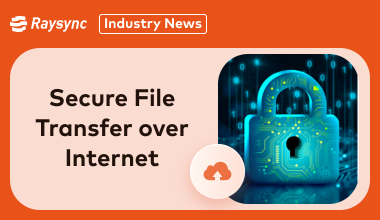
Industry news
April 10, 2025Looking for a safe way to transfer files? Discover the best methods for secure file transfer over Internet with this easy-to-follow guide.
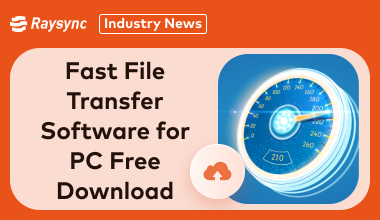
Industry news
November 27, 2024Find the best fast file transfer software for PC free download! Discover tools for blazing-fast transfers, secure backups, and seamless data migration for individuals and businesses.