4 Best Ways to Send Large Files
You have just completed a new promotional video, made the finishing touches on the e-book, or completed the first draft of the PowerPoint presentation. However, when you try to email the file to the team, you receive a message stating that the file is too large.
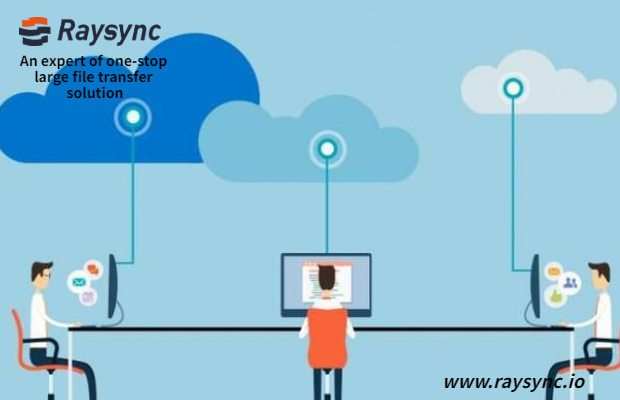
Sending large files via email can be challenging and frustrating. Gmail limits the file size to 25 MB, which means that many photo and video files-even large documents containing a lot of images-are not suitable. Many other email platforms have the same or similar file size limits, but even basic files can surprisingly quickly exceed the 25 MB limit.
If you need to upload and send large files, you may need a little creativity, but there are many solutions to help you.
Create ZIP file
You can compress large files into ZIP files to limit the space they occupy. It is not difficult to create a compressed file, it only takes a few seconds. Keep in mind that the recipient will need to know how to unzip the file to access the document.
This file compression method is useful for documents, but not for already compressed JPEG or MP3 files. File compression software (such as 7-Zip) can compress all files in a folder with one operation, thus saving time and effort. It is suitable for Windows, Mac, and Linux operating systems.
Use cloud storage
Cloud storage services such as Google Drive can store large files and let you share them with others. Google Drive allows you to add files to folders and then share those individual files or entire folders with others. You can also create a download link and grant others permission to view or edit the file by selecting permissions.
With a Dropbox subscription, you can send large files, including video files and a large number of graphic files. Dropbox allows any recipient to view and download files, so you don't have to worry about the operating system, device compatibility, or whether you want to send to an iPhone or Android phone. With Dropbox, you can upload files and create shareable links to email to all recipients.
Dropbox Spaces also enables you to share complete projects of large files. This is ideal when you are working with customers or partners and need to share multiple large documents. Both Dropbox Space and Dropbox Spaces allow you to control the actions that recipients can perform, including restricting comments, downloads, and editing. If you need a higher level of security, you can also use password protection.
Use Raysync
Raysync also provides a solution for sending large files. You can use Raysync to create a file upload form on your website. You can then change the upload size limit for a single file to a maximum of 1 GB.
Raysync also allows you to set the maximum number of files that will be accepted for each submission, thereby helping to ensure a smooth upload process for users. It is best to limit each submission to 25 files. If you allow multiple files to be uploaded, the size of each file is limited to 100 MB.
After you create a file upload form on your website, you can easily share the link with anyone who needs to upload a file to the form. Don't worry about uploading restrictions on email file size or using third-party programs.
Register for file sharing service
If you often need to send large files, please consider signing up for a free file sharing service, such as Securely Send. Secure Send is easy to use and can send files up to 2 GB. You can safely upload and share files directly through the website, and you can even password-protect your email and request a read receipt to ensure that the file arrives safely.
You can send up to three emails per month without registering an account. You can also register for a basic plan, standard plan, or advanced plan. The basic plan allows you to send up to 20 messages per month, with a file size limit of 1 GB. Upgrade to the standard plan, you can get 50 messages per month, and the maximum file size is 2 GB.
Correct file transfer options
The correct way to send large files depends in part on the type of file you are using and the method you are most used to. Tech-savvy teams can easily create ZIP files or use file sharing and storage programs (such as Google Docs). However, if you need to receive documents from other people, Raysync can simplify the process so they don't have to worry about any additional steps. These solutions have their uses. The most important thing you need to consider is to find the right option.
You might also like
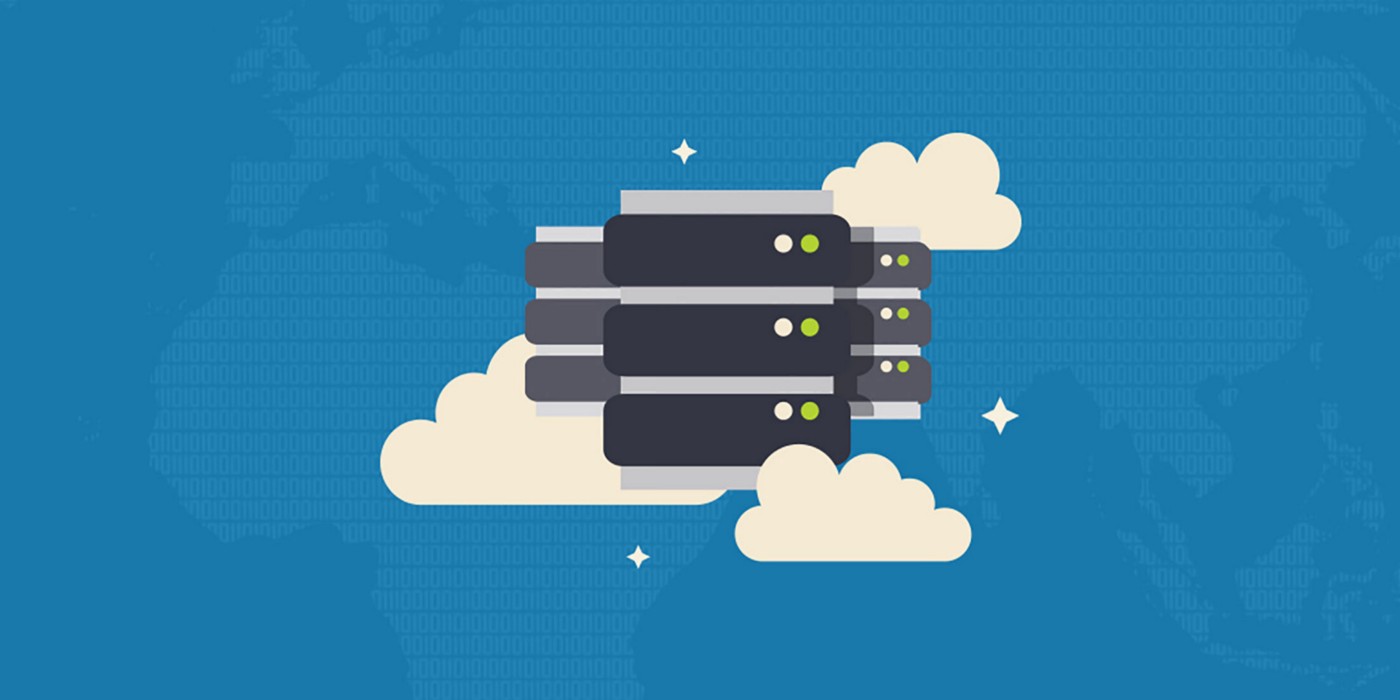
Raysync News
September 28, 2021Based on Raysync, Data Enterprises Build a New Ecology of File Delivery
The next generation digital transformation process continues to accelerate, and enterprises will meet more challenges in the mixed IT environment with diverse systems and complex data.

Raysync News
July 10, 2020Raysync: An IT personnel perspective
Raysync software provides a stable and reliable file transfer solution. The ability to transfer large files to global locations is a major challenge.

Raysync News
June 3, 2020Fast Data Transfer — How to Speed up the Process of Enterprise Modernization
In times of high speeds, the transfer of information is, perhaps, the fastest speed method. Indeed, it takes less than 1 second to send a picture to your friend.