The Best Way to Fast File Transfer Between Two Computers
December 21, 2020Imagine taking work home and using a laptop to complete a large report or spreadsheet, and then realize that you need to use the file on your actual work PC. Fortunately, you just need to transfer the files to the new computer and you don’t have to redo the whole thing on the second computer. Whether it is one file or multiple files, there are many ways to transfer files between PCs. The time is taken by each method largely depends on the amount of data to be transferred. No matter which method is used, more data means a longer waiting time.
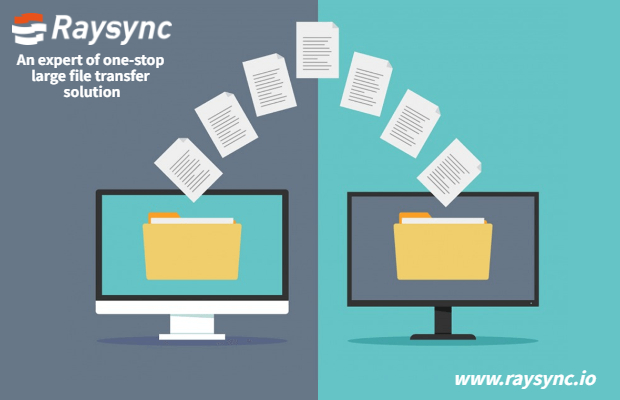
External hard drive
An external drive provides one of the easiest ways to transfer files between two PCs. Insert the drive into the first computer, drag and drop the files to be transferred onto the external drive, then insert the drive into the new computer, drag the files from the drive, and copy them to the new computer. External drives include small USB flash drives and large external hard drives. If you want to transfer a large number of files, consider using a large-capacity drive to reduce the travel distance between the two computers.
Windows easy transfer
All Windows 8 and Windows 7 computers have Windows Easy Transfer Program. If your old computer does not have the latest operating system, you can also download this application for Windows Vista and XP. The program provides a variety of data transfer methods, including transfer via USB drive, Internet, and special Microsoft Easy Transfer cable. Using the Internet and Easy Transfer cable options, you don't have to worry about the data to be transferred exceeds the storage capacity. In addition to simple file transfer programs, Windows Easy Transfer also enables you to transfer programs and Windows settings.
Cloud storage
With cloud storage, you can store data on a hard drive somewhere on the Internet instead of a local device (such as an external hard drive). The speed of cloud storage services depends on two main factors. First, your Internet connection plays a role: a faster connection leads to faster file uploads and downloads. Another factor is the service itself, because some services may perform better and faster than others. For example, a full-featured paid service may be faster than a free solution, and if you are paying for additional storage space, you can transfer more services at once. Please refer to the Resources section for a collection of free and paid cloud storage services.
For small files, email may be the fastest solution to transfer several files from one computer to another. Most email clients allow you to add attachments to emails. Attachment size limits vary from client to client. Most Word or Excel documents are small enough to be easily transferred via email. Open a new email and attach the file, then send the email to yourself. Log in to the email on the second computer and your files will be waiting in the new message you just sent.
You might also like

Raysync News
December 25, 2024Uncover the reasons behind slow FTP transfers and learn how to achieve optimal FTP max speed with tips and alternatives like Raysync.
![[2022] How to Transfer Large Files Securely?](http://images.ctfassets.net/bg6mjhdcqk2h/nBvKiqq0g3MzUDWk90fk6/a2462c2cbe541276f1b5d00733b54e83/how-to-transfer-large-files-securely.png)
Raysync News
May 18, 2021When many people encounter file transfer at work, how can the file transfer within the enterprise be transferred safely?
![[For File Transfer] Why Email is Not Secure?](http://images.ctfassets.net/iz0mtfla8bmk/6aGSpDVRfgmgl2Y4VJGWVp/a965d75208af7913011e0e175f40efc8/Why_Email_is_Not_Secure.jpg)
Raysync News
August 18, 2022What are the reasons for email is not secure, and this article lists several ways to solve email insecurity to help communicate and deliver information faster and better.